5 little Evernote desktop features you may not know about
Newsletter housekeeping: Version 10.87.5 is the latest for desktop and PC and you can grab a copy on the Evernote download page. 10.87.0 should be the latest version on mobile.
Evernote is pretty powerful. It lets you organise your notes and tasks how you want, there's no strict set of rules on how you should do things and over the years lots of little itty-bitty features have been added that can help you become a little more productive and organise things better.
I've picked five that I think are not 100% known about so you may have a little surprise below.
1. Automatically adding dates and times
I use these keyboard shortcuts all the time to quickly add today’s date and time in a note.
For just the date go ALT+SHIFT+D on PC or ⇧ ⌘ D on Mac.
You get: 10 May 2024
For just the time go CTRL+SHIFT+D on PC or ⌥ ⇧ ⌘ D on Mac.
You get: 08:29
To quickly add a date and time stamp perform both shortcuts and if you use a tool like TextExpander or AutoHotkey you can add these as an automation to give you an even quicker time stamp.
2. Quickly turn some text into a web link
Here’s another cool keyboard shortcut I use every day.
Copy a URL/web link to your clipboard, highlight some text and then go CRL+SHIFT+V and the text automatically becomes the link. You don't have to open the linking pop-up box.
Can someone check that this works on Macs as I don't have one. You should be able to go ⇧ ⌘ and set the link.
3. Save a notebook view
Different notebooks can have different views and you can pick from card, snippet, side or top from the layout menu and then save the view for later.
Every time you open the notebook the view will be how you want it.
I find this useful. I use side list for my receipt’s notebooks and snippet for my photo notebook. Some notes have visual signals to them, others not.
4. Set note order and separator when exporting a notebook as a PDF
If you right click a notebook, you can export the whole thing as a PDF and there's a couple of neat little features to help you organise the final export.
You can set the order the notes appear in the PDF export by dragging them all around.
You can also decide if every new note appears on a new PDF page or continues on from the last note.
5. Quickly check word & character count
Finally, another quick keyboard shortcut so you can check your word and character count really quickly.
Go CTRL+SHIFT+I on Pc or ⇧ ⌘ I on macs and the note information box appears. Down the bottom is the word and character count, plus the size of the note.
There you go. Five little features that you may or may not know about and I find very useful.
What little things do you use on a daily basis? Leave some tips in the comments.
A couple of Evernote videos about tasks
For your viewing pleasure, Evernote Expert Dr Frank Buck has been talking about creating a task strategy.
And for even more viewing pleasure Evernote have released a new video all about the new full page task feature.
Have a great weekend
All the best
Jon




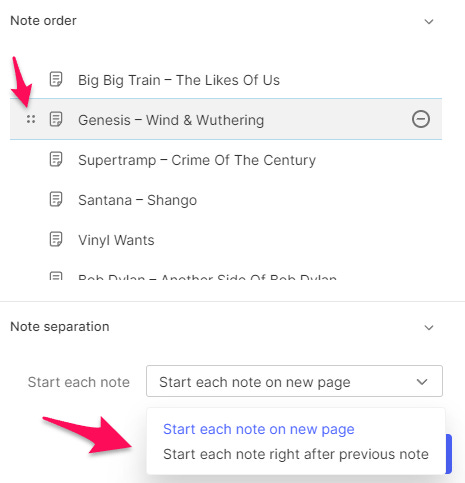
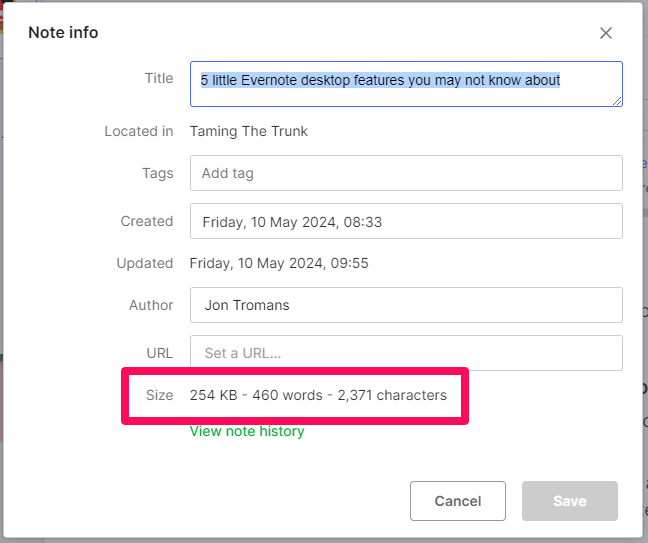
Hi Jon: turning text into a web link does work in my Mac. Thanks
Jon, thanks for including the video!
I had never notoced the character word and character count! I learned something new today.