Evernote Tables. Everything you need to know + improvements I'd like to see
Whoever invented the table put the floor out of business!
Tables are very useful. We eat off them, play games on them, decorate them on special occasions and we can even play tennis on them!
Tables in Evernote are also very useful, not just for holding data or information but also creating fancy layouts and templates.
The 2024 Calendar Template I published last week is just a bunch of tables.
So, this week we’re going to be delving deep into Evernote tables which may just inspire you to use them a little more in your notes.
Creating tables
On the desktop apps hit the insert button and select table.
You can also use the quick-format keyboard shortcut, which is how I tend to add them:
[][][][]x4The square brackets are the number of columns and the x4 is the number of rows.
Type the above into Evernote, hit enter and it will give you a 4 x 4 table.
You can also add tables on the phone app, just hit the blue plus button and select table from the list of options.
Going forward I’m just going to focus on the desktop apps. Tables on phones are a PITA because of the screen size (need a tablet) so it’s a LOT easier to build them on a big screen.
Adding rows and columns and moving things around
Adding rows and columns is pretty easy. If you hover over the border of the table on the edge of a row or column, you’ll see a blue dot appear. Click this to add a new row or column.
This is what it looks like for a column.
You can also right click anywhere on the table and add a row or column to the left or right, top or bottom of where you’ve clicked. There are also options to delete rows and columns.
If you select 2 or more rows and columns, the right-click menu will also give you the option to add 2 or more rows or columns.
If you want to resize a column, make it bigger or smaller, just hover over the column divider line and some little drag handles should appear. Use these to resize the column.
Now comes the cool part. You can drag and drop columns and rows to reorder them. Just use your mouse to grab the edge of the row/column and move it.
Note: These videos have no sound.
You can also drag and drop rows and columns out of your table to create a new table!
Formatting with colours and styles
To make your tables pretty you can add colours and styles. The usual bold, italics and other text formatting options work.
Different cells can have different colours. You can also colour a whole row or column. When you use a darker colour, the text becomes white so it’s easy to see.
You don't get a choice of every colour so you want be building a mahogany table very soon! We’ll talk more about colours later.
You can also put stuff inside your table cells like images, meetings, check boxes. One thing you can’t add is tasks.
Merging cells and creating Frankenstein’s table!
I use tables for layouts, creating places for client information to go, building project layouts, making them look like a place where information is organised properly.
Merging cells helps a huge amount.
You can select multiple cells in rows or columns, right click and merge the cells together.
For example, you could create a header row at the top of a table and give it a different colour from the rest of the table.
I’ve used ### followed by a space to add heading three sized text. You can read more about the formatting shortcuts here.
You can merge cells all over the place, in columns, rows and create a monster-weird-looking table like this!
Use merging to create the exact layout you want to match your workflow.
The future of Evernote tables
How should tables in Evernote evolve?
Should they be a fixed-display feature where you store information inside the table and that’s it or should they become more dynamic?
There’s been chat over there years about sorting columns, adding limited spreadsheet type functionality and even connecting tables to external databases!
My own opinion is that we keep things simple. One of the huge benefits of Evernote is that it’s really easy to use. Anyone can grab an Evernote account and just start using it.
As soon as you start adding more and more complexity and more settings, you risk moving away from being a mainstream note-taker, organiser or project manager.
If you look at apps like Notion, you really need to read the manual to get to grips with things. This is great if you’re goal is to organise but if your goal is to get stuff done the extra complicity can get in the way.
That said I think I would like to see basic column sorting, maybe alphabetical and numerical. Maybe the Ai Cleanup tool could be upgraded to sort tables for us?
Another common feature request is more colours for cells and I can understand why but again it just adds another feature. If we end up adding just one more setting to even every second feature in Evernote, we’ll end up adding much more complexity.
I’m OK with the colours as they are. Would you want to see a colour-wheel with options for adding HEX/RGB colour codes?
Another improvement I would like to see is the ability to add tasks to tables. I mentioned this in a call ages ago, I think with the old Evernote team and it’s a lot more complicated than it sounds because of how tasks were coded. I think the new Evernote team are re-writing the whole task process so someday, maybe, we’ll have to see.
Do you raise the table stakes in your notes? How do you use them?
Reading/Watching Recommendations
New Ai Search promo video from Evernote.
Have a great weekend.
All the best
Jon



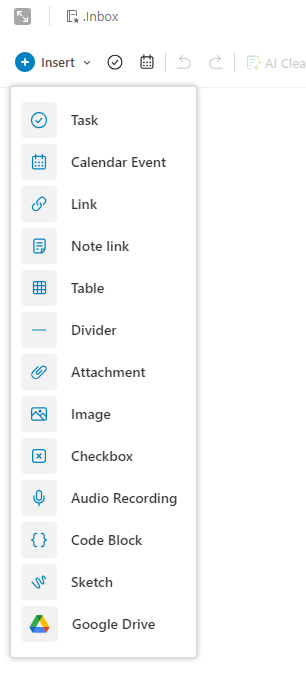


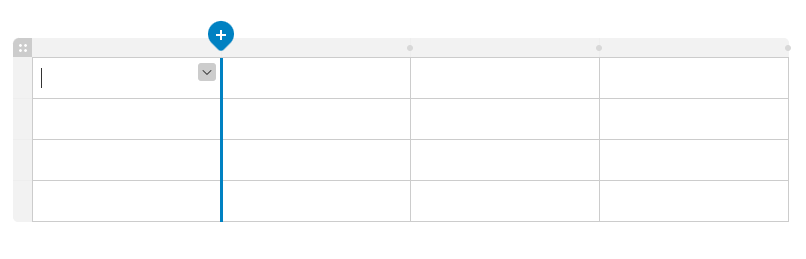




Another useful piece - thanks Jon.
I make limited use of EN tables at the moment. As you say they're easier to manipulate in a desktop client than on a phone!
I second the idea of being able to put tasks in a tale. That could go some way to seeing a more "calendar-like" view of your tasks - and wouldn't it be great if tasks were in that sort of view and you could drag a task from one date to another and its assigned date updated?
But being able to put a tasks in the cells of a column, say, and use the cells in another column to add notes other information might be quite useful...
Having the tables option in EN is nice. But there are times when I want to include a table from Numbers, which can be anttached easily. But the attachment is not dynamic, so when the table is updated in Numbers, the changes are not reflected in EN. It shouldn’t be that hard to make the link dynamic. I don’t know if dynamic links work with Excel tables, do they?