How I manage my shopping list in Evernote
Newsletter Housekeeping: Evernote desktop version 10.57.10 is available on the download page so grab it now or wait for the in-app update. The latest episode of the Triple 'T' Productivity Podcast is out. I’m chatting with Alexis Haselberger about mastering time, tasks and calendars. A good listen which could give you a few ideas on how to become a little more productive.
I know shopping lists are not the most exciting use for Evernote but everyone needs one. If shopping lists didn’t exist there would be no Feta in the fridge or wine in the rack. You need a shopping list.
When I walk around the supermarket I tend to see a lot of folks with bits of paper in their hand, some carry little books, others use phone apps and a few just make it up as they go along.
I use my Evernote app to make my list and see what’s needed when I’m marching around the isles wondering why they’ve moved the cheese again!
If you’ve read a few issues of this newsletter you’ll probably realise that I like to keep things simple. Complicated note taking systems equal chaos for me. I just want to get stuff done, like my shopping.
I have one note in my .Inbox notebook called Shopping List and it looks like this:
For anyone moaning that there are no vegetables on my list, I get a veg box delivered each week so I don’t need to shop for these!
Create a checklist for what you need. You can start your first item by using the shortcut [] and then space.
Anything unticked I need to get, anything ticked I don’t. Very simple.
I also use the little handles to the left of each box to move them around if I want to.
I tend to add items either on the desktop app when I’m working or on my phone when I’m not.
On the Evernote desktop app I have the Shopping List note as a shortcut on my home screen which makes it easy to get to.
When I’m wandering around the store I use my phone app so I have things set up in a certain way.
First, my Shopping List note is set as an offline note.
In the menu of the Evernote phone apps there’s a section for offline notes and notebooks which looks a little like this:
You need to be on a paid plan to use mobile notes offline.
To get to my Shopping List note really quickly I add a shortcut to my phone home screen. I just need to tap and it opens.
To create the shortcut just go to your Shopping List note and open the menu options (top right 3 dots) and select “Add note to device home screen”.
Update: I’m on Android. This doesn’t seem to be available on iOS, see comments at the bottom.
Just tap your home screen Shopping List icon and go right to the list when you’re out and about.
That’s it! I know its not very exciting but its a very practical way to use Evernote on a day to day basis. Everyone needs a shopping list!
How do you manage yours? Simple like me or do you have a more intricate system?
Have a great weekend
All the best
Jon



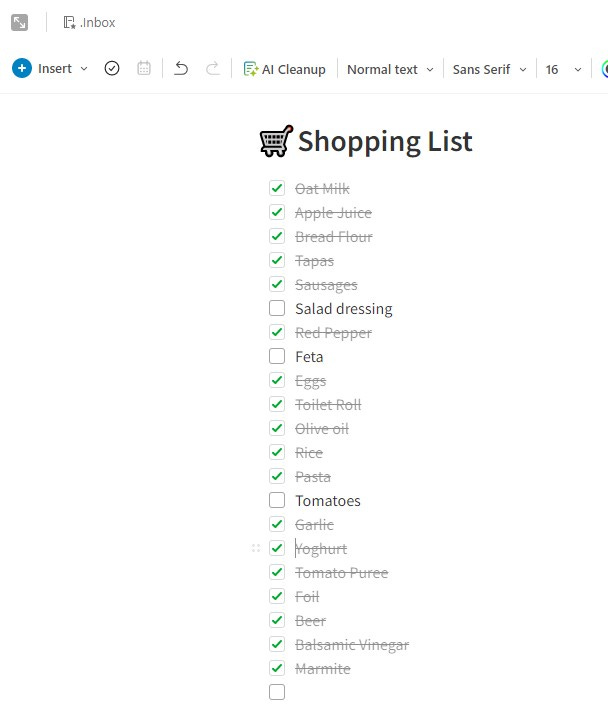
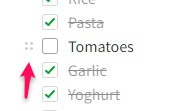
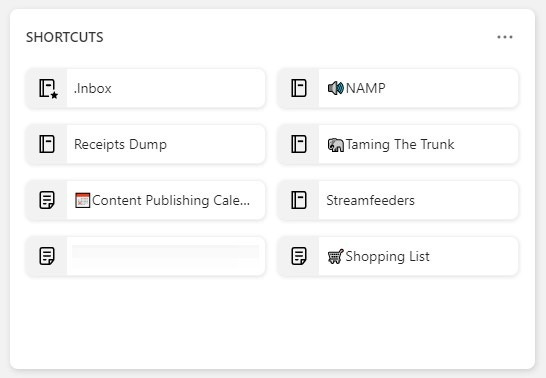


And my shopping list in a Notebook of list - but it and a couple of others are in the Shortcuts list - so accessible regardless of when I touched it last.
Works a treat... top half of the list is all the standard regular buys - including veg - then a split and a variable list for that visit. Anything in the regular that can be skipped is already ticked off. Once back home - I just untick it all - and delete the items below the split... thought about having a template - but decided I didn't need the list to be the basis of shopping history... so kept it simple.
Hi Jon,
A small note on the "Add note to device homescreen" option. Unfortunately its not yet on iOS (I'm currently on Professional).
Thanks for your articles as always!