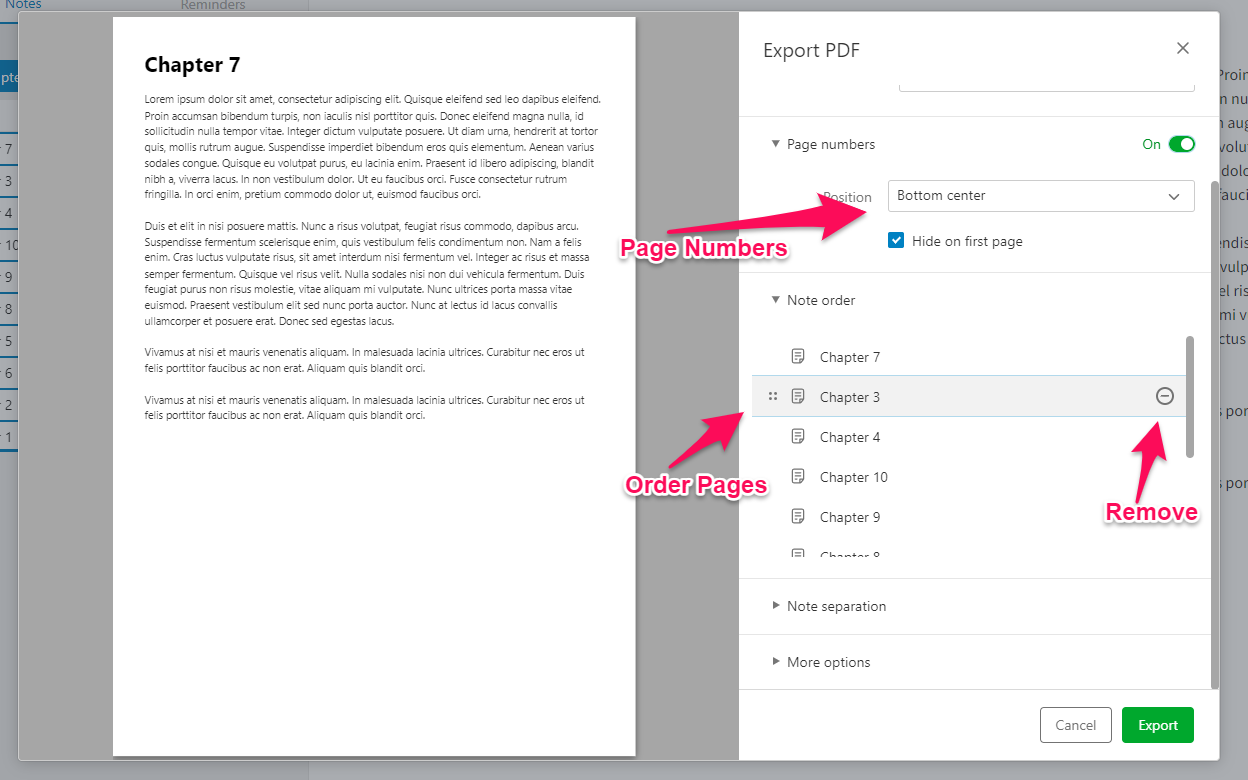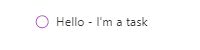How to Create Multi Page PDFs in Evernote
One very useful feature in Evernote is the ability to create multi-page PDFs from your notes. Very cool.
I use this quite a bit when creating reports and tutorials/instructions for my clients.
Another great use for this feature would be to create an e-book or even the draft of a novel you're writing.
I'm going to use the example of a book. Away we go!
Quick note: You're going to need the Professional plan to take advantage of all the PDF export features and either the Windows or Mac desktop app (or Linux! Can't forget Linux!).
The first thing I'm going to do is create a bunch of chapters which hold my best-selling novel!
I'm also going to tag them "Chapters". You can just click the tag in the sidebar to find them quickly in the future.
After you've worked on your chapters they probably won't be in the right order but that doesn't matter, we'll come to that later.
You can keep all your chapters in a general "Book" notebook and work on pages whenever you want. You can also work on other pages within the same notebook. To call on just the chapters at any time click on the tag.
Imagine you've got to a stage where you want to send out your book for a few people to read, or in my case a report to a client. Now, all we have to do is go to our tag and select all the notes.
A toolbar should appear at the bottom of your note, select the 3 dots and "Export as PDF".
I've tested this on 93 notes but it should work up to 100. Not sure about more than that as the general selection limit in Evernote seems to be 100 notes.
Now the magic happens.
First, select if you want page numbers on your PDF. You can also set the position of the numbers as top or bottom, left, middle or right.
Now you can set the order that the pages appear in the PDF and remove pages if you don't want them.
This is really useful. Create the exact PDF you want.
Then chose how the notes are separated.
I usually set it so that a new note will start on a new page of the PDF. This makes sense to me but you can start the next note right after the previous one if you want.
The "More Options" selection is a survey for ideas but we'll come to that in a bit.
When you're ready you can export your beautiful PDF and send it off.
Pretty cool stuff!
What I'd love to see in the future
To be honest, I was pretty impressed with these export features. Not a lot of note-taking apps let you do this and it's really useful but, I'm hard to please!
I'd love to see a way to set a page break within a note. Maybe from the blue Insert menu at the top left, something like "Insert Page Break". This would give us a little more control over the pages of our PDF.
I'd also like to see tasks appear with their due dates. Right now if you export a note with a task it looks like this:
What other PDF features would you like to see in the future? What do you use the PDF features for? Let me know in the comments.
Have a great weekend,
Best wishes
Jon