Planning your day in Evernote + sidebar customisation coming soon
Newsletter housekeeping: The latest version for PC & Mac is 10.106.4. You can grab it from the download page. Latest mobile version is 10.107.0. The first time in a while mobile is ahead of desktop!
Can I quickly thank the supporters of Taming the Trunk from over the last week. Thank you to Mel and two Anonymous People. If you have it in your pocket to support my efforts, you can tip me a coffee here.
Do you plan your day? How much detail do you go into? Do you wing it?
I never used to think I planned my day. I like to think of myself as a rebel, so sitting and planning and drafting my day was not something I did.
However, when I sat and thought about it, I probably do plan my day and since the Evernote daily note feature has arrived, I plan my day much more. Not a rebel anymore.
This week I want to show you a couple of ways to plan out your day in Evernote.
Planning your day with a daily note
The first thing I do when I open Evernote in the morning is open the days daily note, remove the template and add my own.
This is what goes into my note:
Main goals of the day - not tasks
Calendar events happing today
Notes
I deliberately don't put my tasks in the note, these are in the task view of Evernote Web and loaded up on a second monitor.
This is what it looks like. I have the note open in a new window (ALT+O & ⌘ O) pinned to the right of my second monitor.
What I need to see in my daily note is what I MUST do today. The high-level goals and the projects I must move along.
I usually have no more than four of five goals for each day.
All my meetings are also listed in the note.
The notes section at the bottom is really just for copy/pasta stuff, writing down phone numbers, prices and whatnot. If I need to go into detail about something it becomes its own note.
This little system works well for me. It takes around 10 minutes to plan out what I’ve got to do and I find it helps to keep me focused, especially on busy days.
Planning using the Evernote calendar
If you need to plan your day in more detail, then you could use the Evernote standalone calendar alongside your normal Google or Outlook calendar.
The Evernote standalone calendar does not sync with you Google or Outlook calendar, it just for you on your devices.
This means you can block off sections of your day for certain bits of work and it won't mess up the main calendar.
Here's a screen of how it could be used.
Don't forget you can also add notes to each of these events and as the Evernote standalone calendar doesn't sync with Google or Outlook you can enter whatever you want and it won't mess up your main calendar.
This way is not for me as I don't have to manage my day quite so precisely. I sometimes start really early, take 2 hours for lunch and then work late. As long as I get my main goals done each day then I'm good.
This could be a system for someone who has multiple meetings each day, different projects on the go, who’s busy switching projects.
Whichever system you use its always good to spend 10 - 15 minutes planning your day.
How do you plan yours? Let me know if the comments.
Evernote sidebar customisation coming soon
Evernote's product lead Federico has shared some screens on Xitter showing off future sidebar customisations.
You'll be able to hide stuff.
I've not seen this working in the real world yet, but it looks promising. I’ll be removing the files section and tags… controversial!
In the future I’d love to be able to move the items around and reorder sections but hiding parts of the sidebar you don't use will be very useful.
Have a great weekend
Al the best
Jon




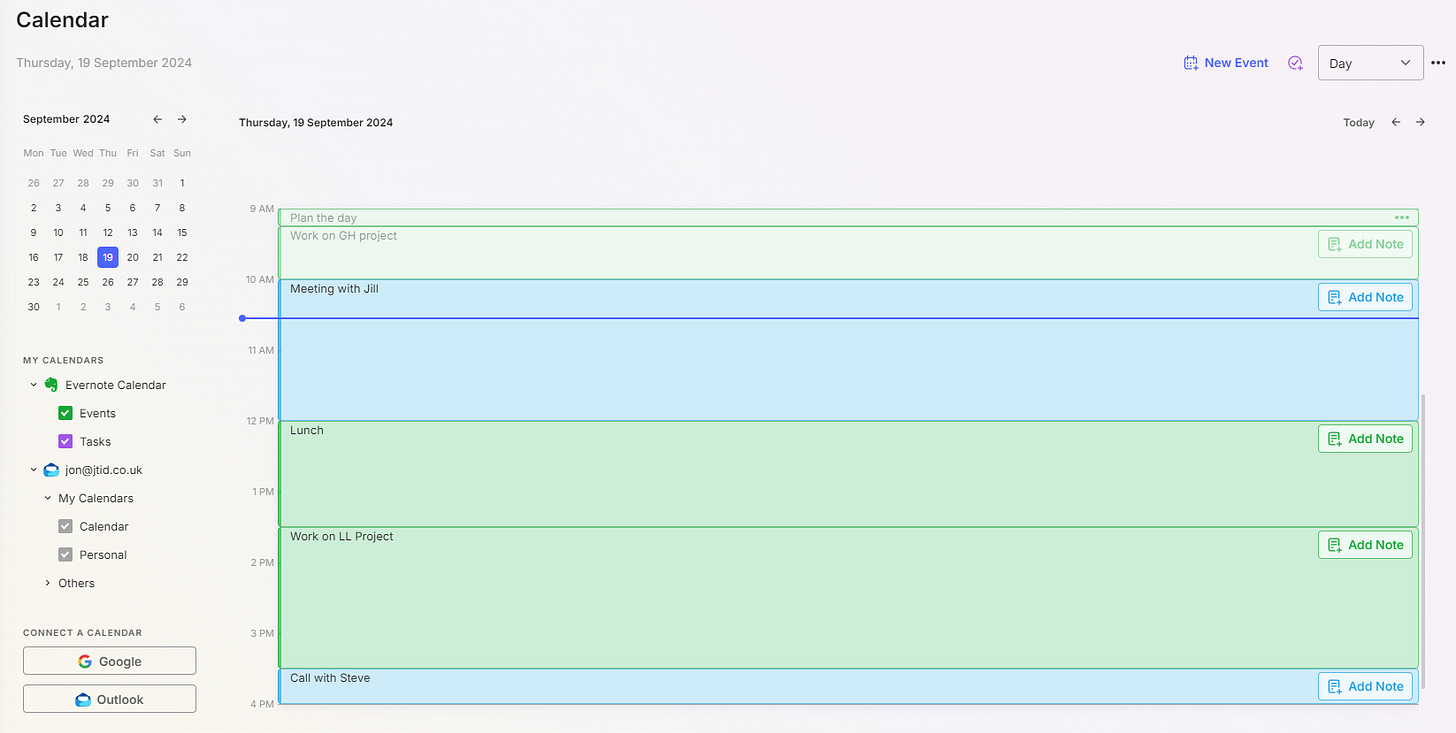

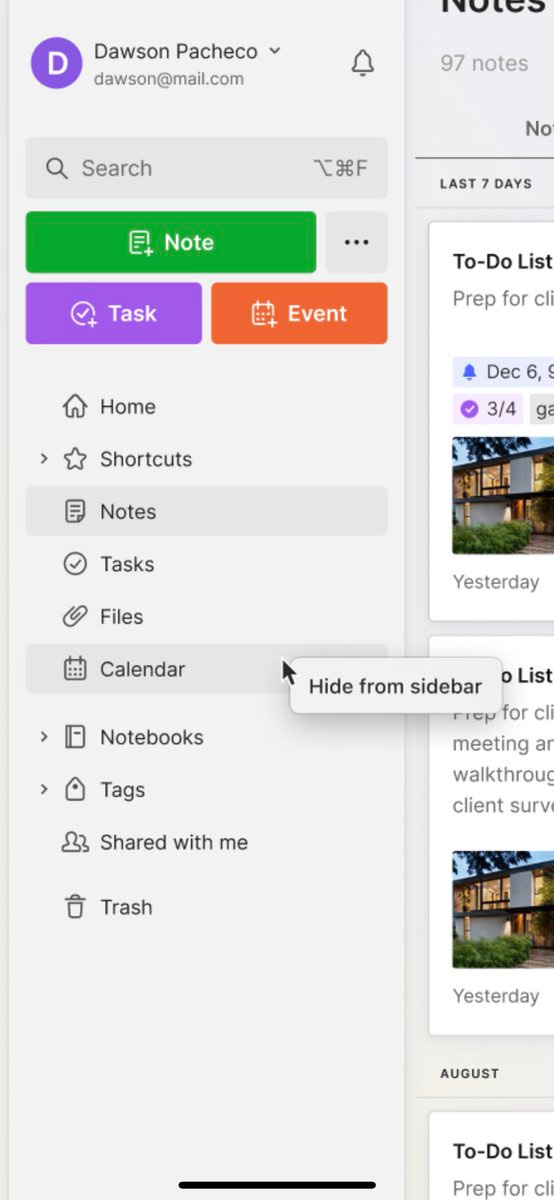
I'd like to experiment with the Daily Notes feature, but I still have the issue that although I enable the feature, any Daily Note created seems to fo into my Default notebook and not the Daily Notes notebook. I have raised raised a new ticket '#4005443 on Support and hope that they can advise on this.
BEGGING to be able to reorder the sidebar, so hopefully that comes soon. Hiding is nice for some things, but as small as it sounds, getting Notes up above Shortcuts will be huge for my workflow!