Top 10 Most Useful Evernote Keyboard Shortcuts plus get rid of notifications
Newsletter housekeeping: The latest version for PC & Mac is 10.105.2. You can grab it from the download page. Latest mobile version is 10.104.2.
Can I quickly thank the supporters of Taming the Trunk from over the last week. Thank you to Stephen and Zeke. Your contributions are very much appreciated. If you have it in your pocket to support my efforts you can tip me a coffee here.
They say many hands make light work. Can I add many fingers on the keyboard gets more stuff done!
Keyboard shortcuts can be really useful and when you've got them stored in your muscle memory, they can really improve the way you work.
Evernote excels at shortcuts and you can remap a lot of them to some other key combination to create your own little productivity hub.
I've remapped a bunch of mine and use them all day when working.
Here's my top 10 list of the most useful keyboard shortcuts according to me.
Let me know your favourites in the comments.
Switch To
Quite possibly the most useful shortcut out there.
Switch To is almost like a quick search where you can find notes, notebooks and tags very quickly and go directly to them.
The default for Switch To is CTRL + Q on PC's and ⌘ J on Macs.
You can remap this shortcut and I'm using CTRL + NUMPAD -.
Paste to Evernote. Copy any contents to a note from anywhere.
Imagine you're browsing the web or reading a Word document and you want to copy a paragraph of text directly into a note.
Just copy the text to your clipboard and the hit Ctrl + Alt + V on PCs or Ctrl ⌘ V on macs and the contents of your clipboard automatically becomes a new note in Evernote.
This works from any application and you can remap it to another key combination.
Open note in a new window
This is a fairly recent addition so make sure you're up to date with your version of Evernote.
If you're looking at a note and want to quickly open it in its own window, go for ALT + O on PCs and ⌘ O on Macs (O and not zero).
This will launch the note in a separate window. You can remap this shortcut.
Create a new note from anywhere in its own window
It doesn't matter what app you're working in just hit Ctrl + Alt + N or Ctrl ⌥ ⌘ N and a new note window will pop up instantly.
The note is added to your default notebook and again, you can remap this one.
Check your wordcount and note info instantly
If you need to quickly check your word count or see any other information about your note then on PCs hit Ctrl + Shift + I and on Macs go for ⇧ ⌘ I.
This is also a quick way to get to your notes version history and you can remap this shortcut
Move note to a new notebook
This gets used a lot especially during my filing sessions when I'm moving notes from my collection notebooks to the correct place.
On PCs go for Alt + Shift + M or on Macs ^⌘ M.
You can remap this shortcut.
Create a table
I use this one an awful lot. It’s a really quick way to create a table in the size you want.
It uses [] for the number of columns and x4 for the number of rows and you type this directly into the note editor. Just hit enter to see the table.
This means [][][][]x4 would give me a 4 x 4 table. [][]x6 would give me a 2 x 6 table.
You can't remap this shortcut and it works the same for PC, Mac and on phones.
Insert date
I use this an awful lot as well. You can add the current date to any note using a shortcut. You can also add the time.
So, I'm writing this on 10 September 2024 at 10:49. Almost time for coffee!
Use Alt + Shift + D or ⇧ ⌘ D to insert the date and Ctrl + Shift + D or ⌥ ⇧ ⌘ D to add the time.
You can't remap these shortcuts.
Convert scratch pad contents to a note
If you use the scratchpad a lot on the Evernote home screen and find yourself hitting the 600 character limit, then you can quickly turn the contents into a note.
On PCs go for Ctrl + Shift + N and on Macs its ⌥ ⌘ N
You can remap this shortcut to a different key combination.
Open the keyboard shortcuts!
If you want to check what keyboard shortcuts are available and remap them just hit Ctrl + / on PCs and ⌘ / on Macs.
Bonus shortcut! Covert some text into a link instantly
This is a quick way to create an external link to somewhere in Evernote.
Copy a link to your clipboard and then highlight some text in your note.
Then click Ctrl + Shift + V or ⇧ ⌘ V and your text automatically has the link added.
If you use this shortcut elsewhere in the note it works as Paste and Match Style.
You can't remap this shortcut.
That's it. What are your favourite shortcuts? Have you remapped any? Let me know in the comments.
Also let me know if any of the Mac shortcuts are wrong. I don’t have a Mac and I’ve been going from documents which may have changed!
Get rid of notifications inside the bell
And finally... a small quality of life improvement is coming regarding the notifications in the bell icon.
You'll soon be able to mark all of them as read.
I'm not sure if this has worked its way out into the wild yet. From my release history notes, I can see this arriving in version 10.103.5. Let me know if you see it.
Have a great weekend
All the best
Jon



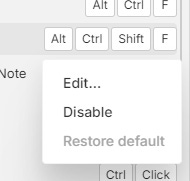
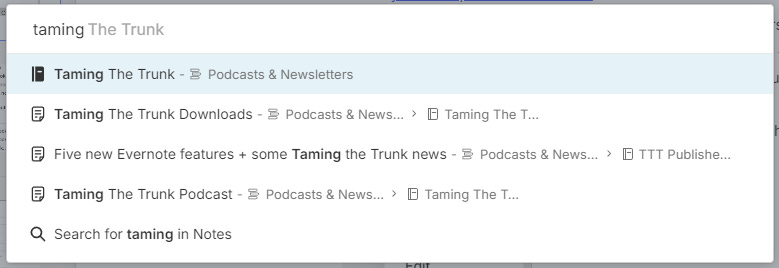
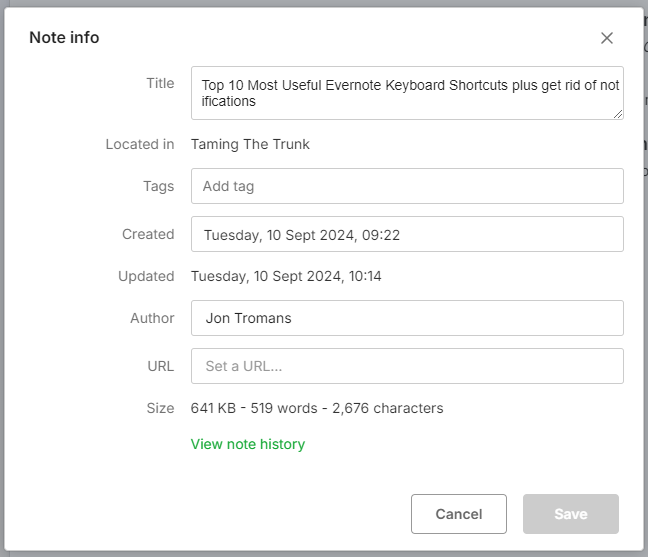
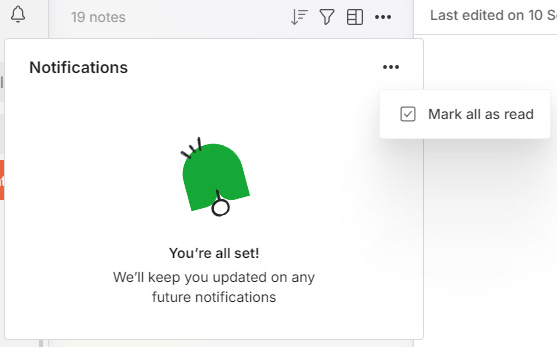
Does anyone know a shortcut for going from heading text to normal text? I know that # + space turns the text into Large header, but sometimes I'm on a line that's formatted Large Header and I want to go back to normal text.
This was really helpful! I picked up a couple key shortcuts that I'd been thinking I needed, but never took the time to find. I date all of my notes, but always type out the date by hand.
You've saved me thousands of keystrokes. :-) Thank you!