You can now select a custom thumbnail image for your Evernote note
Newsletter housekeeping: The latest version for PC & Mac is 10.121.2. You can grab it from the download page. Latest mobile version is 10.120.1.
Many thanks to everyone who supported Taming the Trunk in 2024, its much appreciated. If you find this article useful and have it in your pocket to support my efforts you can tip me a coffee here.
This article was updated on 17th Jan 2025 to reflect the thumbnail image specifications.
Ring the bells! Fly the flags! Have a large glass or whatever you fancy!
We are celebrating.
With the latest Evernote update (10.121.2) we can now select an image to use as a thumbnail in our note. This is currently on PC & Mac but coming soon to phones.
This is something that folk have wanted for probably over 10 years. Its arrived!
How do I set a custom thumbnail image for my Evernote note?
On the practical side of things if you have multiple images and/or PDFs stored in a note you can now choose which one appears as a thumbnail in the note list by right clicking an image or PDF and selecting Set as note thumbnail.
You can also see this option in the image control menu.
The main benefit is that you can tidy up your note list a little but it’s not just about the aesthetics. This new feature can really help you navigate quickly around notes and make you a little more productive.
A lot of us take our visual cues from small things like icons, images, hashtags or small chunks of text. A lot of us don't tend to read many words when looking for something. We scan read.
There's famous quote from the Marketing guru David Ogilvy which says:
On the average, five times as many people read the headline as read the body copy.
We scan read so having an image that we relate to as a note thumbnail will, over time, help us find our notes a little quicker.
Some ideas on how to use custom thumbnail images
Do you store information for clients, academic or personal contacts?
Why not head over to LinkedIn, find a headshot and then use this as the custom image for your contact note.
Upload an icon to your note and use it to signify a certain type of note. For example, you could get an image of a car for notes about your car.
Upload an icon for a class or academic course notes so you can spot topics really quickly.
Another great idea is to create a visual table of contents for one or more of your notebooks.
MikeP from the official forums posted this screen shot which is a work of art.
Here's the link to the forum post where Mike explains a bit more about how it works.
Another idea would be to use PDF thumbnails for client reports or an image that you insert into a project note.
You get the idea.
Where to find images and icons?
A good place to start is somewhere like Font Awesome who offer thousands of free icons that you can use in your notes. Remember to download them as PNG format so they work best in your notes.
You can also use ChatGPT to generate an icon or image for you which is what I tend to do. Other AI tools work as well.
Create a 400 x 400 image of an elephant standing in front of a blackboard teaching maths. Make it cartoon like.
ChatGPT gives you images in WEBP format which works in the note editor but not as a thumbnail so it could be an idea to convert these into JPG's or PNGs before uploading. Most image software on your PC or Mac should do this.
I've mentioned to Evernote about allowing WEBP images as thumbnails as they are becoming much more popular especially around the web design and marketing world so fingers crossed.
On image sizes, I’ve managed to use 4MB, 6MB and 8MB JPG images for thumbnails but 9MB failed. I’m trying to find out if there’s a size limit at all.
Here’s how the image should be if you want to use it as a thumbnail:
Image format: JPG, PNG, GIF or BMP. They are working on bring new formats into the feature like WEBP, SVG, AVIF and TIFF.
Image size: The image needs to be no bigger than 8MB.
Megapixel size: The image needs to be no bigger than 17 megapixels.
Removing or changing your thumbnail image
This is the easy bit.
If you want to change the thumbnail image, just click on another image and Set as note thumbnail.
If you want to remove thumbnails altogether from the note then right click it in the note list and select Remove note thumbnail.
Are you happy with this new feature? How are you using it? Let me know in the comments.
The official December recap video is out
The Evernote team have just dropped their December recap video which goes into detail about all the improvements made during the last month of the year. Always worth a watch.
Have a great weekend
All the best
Jon







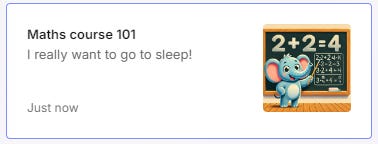


I LOVE this!! Been waiting for it for a long time. Just went and changed a bunch in my Evernote.
Great! Been waiting for this for a Looooooong time!