5 More Evernote Features you may not know about
Newsletter housekeeping: The latest version for PC & Mac is 10.149.2. You can grab it from the download page. Latest mobile version is 10.149.2.
A huge thank you to all paid subscribers and many thanks to Luke who recently bought me a coffee. Taming the Trunk is 100% reader supported, no ads or commission links and your support is really appreciated.
As we're on a bit of a summer lull with holidays in force and less Evernote updates than usual I thought I'd do another post about features you may not know about or have forgotten about.
In June I wrote "5 Evernote Features you may not know about" and it was one of the most popular posts of the year.
So, here's 5 more!
Add extra Evernote accounts to the app
If you have a paid Evernote plan you can add up to five different accounts to the app and switch between them really quickly.
For example, if you're on the personal or professional plan you could create another free or paid plan and add it to the app.
It could be a good way to spilt work and personal data.
You can also do this on the mobile apps.
Just click your avatar at the top left, then click the account name and you see this screen where you can switch accounts or add another one.
One thing to note is you can't do this on the web version of Evernote. You need to log out and then log in with the other account.
Add multiple notes at once to the shortcuts
Evernote shortcuts are so useful. They are the default launch screen on my phone and on desktop Evernote I swap and change shortcuts almost daily.
If you want to add multiple notes to the shortcuts in one go just multi-select some notes and then right click.
You can also get to Add to shortcuts from the three-dot menu in the multi-select tool at the bottom.
This only works on the desktop apps as there's no multi-select on mobile.
Copy and paste multiple note links
Same again. Just select a few notes, right click and choose Copy note links.
You can also do this from the multi-select menu at the bottom of the note.
When you paste these note links it looks a little like this. The name of the notes are displayed.
Once of the use cases for this is creating a separate note as a table of contents or index note.
The note links are web links but they work inside the app just fine and don't open external browsers.
If you want the old internal app link then use the finger spraining keyboard shortcut Ctrl + Alt + Shift + C for PCs or ^ + ⌥ + ⌘ + C for Mac. You can copy and paste multiple links using the keyboard shortcut.
Show/hide notebooks in spaces from the sidebar
This has helped me with my organisation quite a lot and the confusion about where is a notebook when it’s in a space can almost be solved.
When you add a notebook to a space the notebook stays in the sidebar and a lot of folk are then wondering where it really is, in the sidebar or in the space or both.
If you head into Settings -> Sidebar -> Show notebooks located in spaces and uncheck it, any notebooks in spaces will not show in the sidebar.
The default is to show them, so hide them if you want. I have and it’s decluttered my sidebar a lot.
There's no setting for this in mobile right now but I hope it comes.
View geeky Evernote log information
This is really desktop only as well as it’s much easier to read logs on a big screen but phone logs are available in the settings.
Head to the Help menu at the top of the app and navigate to Activity logs -> Save most recent logs.
Click the OK button on the pop up that informs you that note titles may be included in the log and then save it.
Open the log in a text editor and the top bit looks a little bit like this.
You can find really useless information like your Evernote ID, username and what plan you're on.
There's also information about your device.
Let’s dissect the log a little.
I have no idea what CEVersion is.
I believe conduitVersion refers to the conduit software that sits inside the app somewhere between the user interface and the server, it’s the bit that controls stuff. That's about as much as I know!
clientVersion is the version on Evernote being used and ddl means it’s the direct download from the Evernote website. If you use an app-store version ddl will be replaced with something else… someone let me know in the comments.
isRentEnabled refers to the meta-data sync engine that Evernote re-wrote late last year and this let’s support know that's it’s on. They probably don't need this anymore as RENT is on for everyone now.
You also get some stats like note count which includes notes in the trash, notebooks, spaces and tags.
electronVersion refers to the version of the Electron software framework Evernote use to build the app.
Interesting but possibly useless!
That's it. Did you find out something new? Let me know in the comments.
Have a great weekend
All the best
Jon


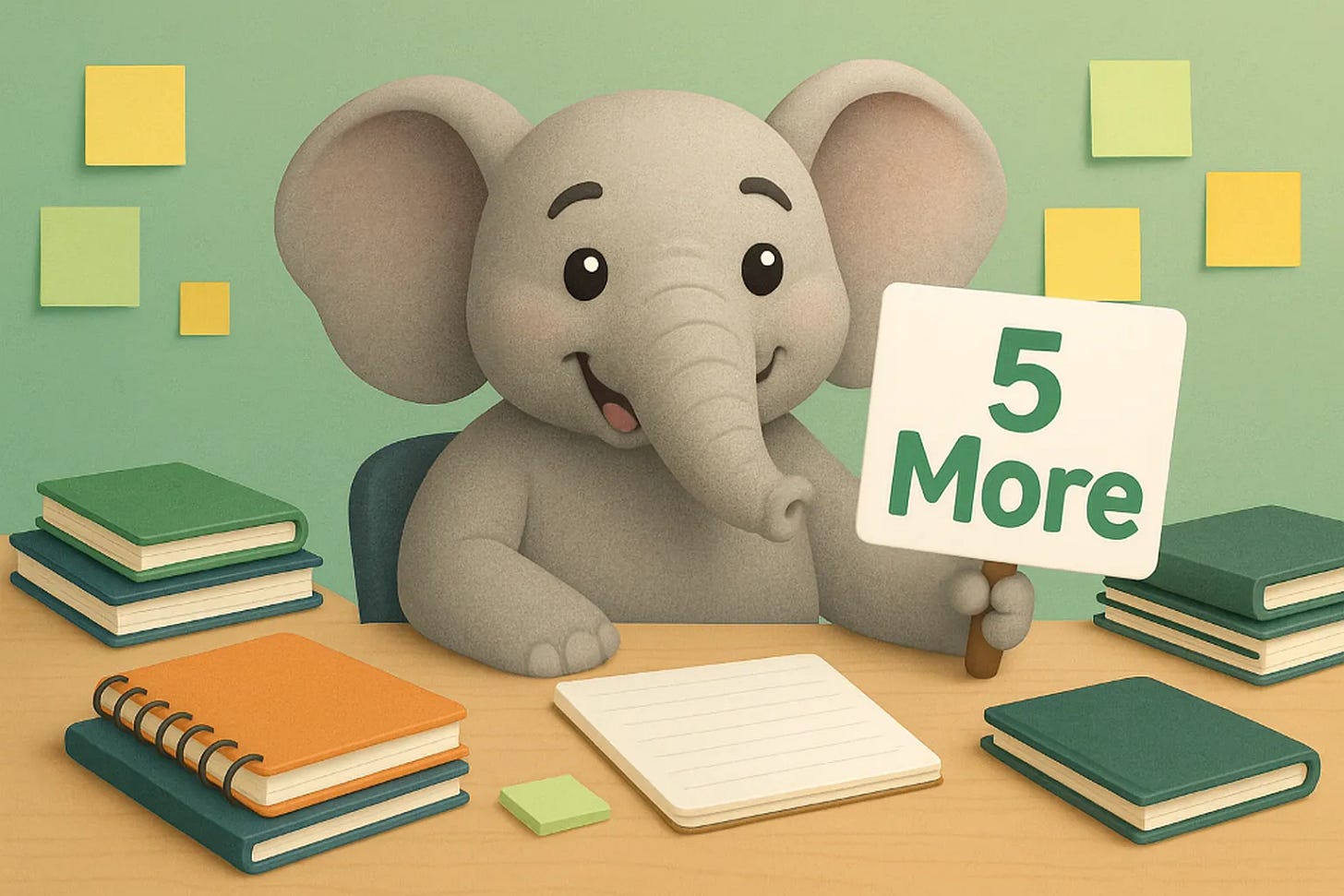
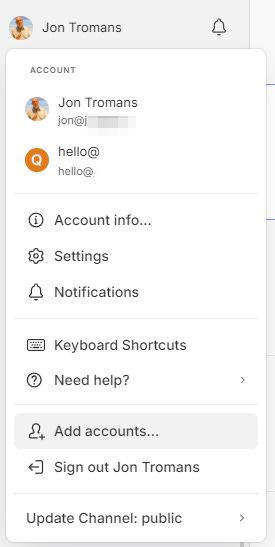
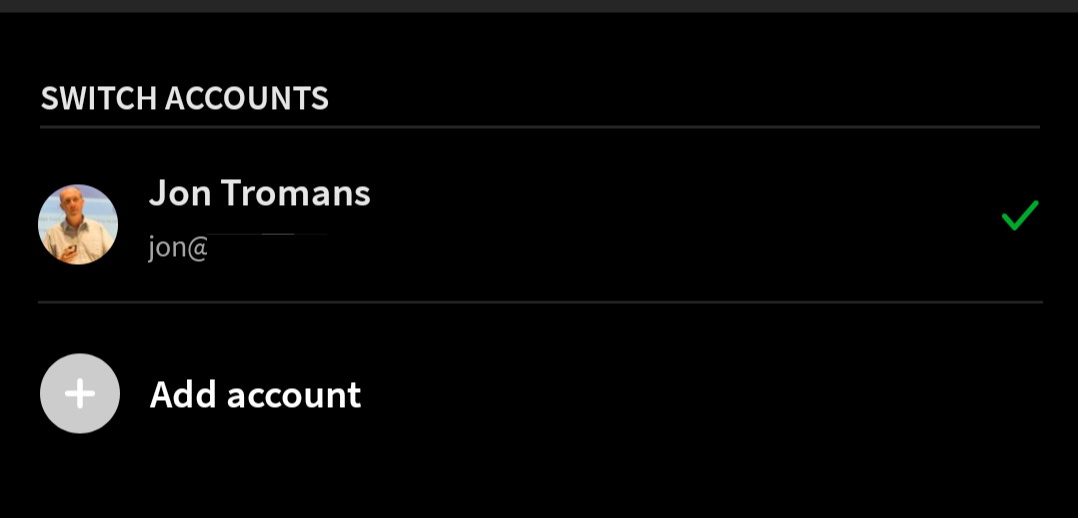
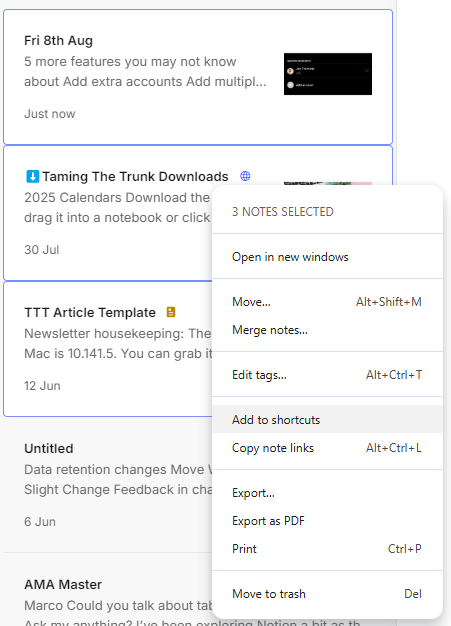
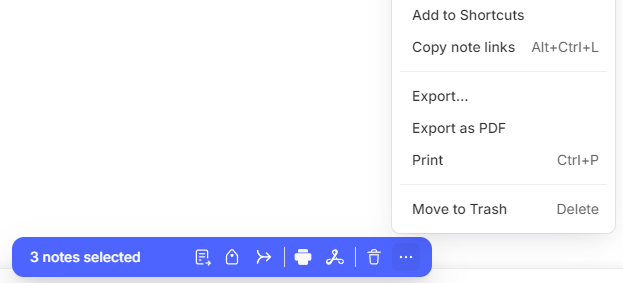
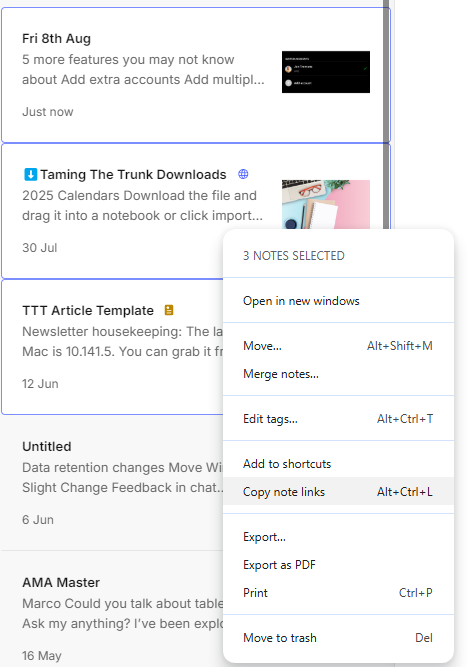
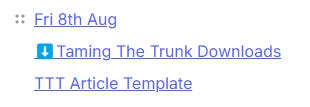
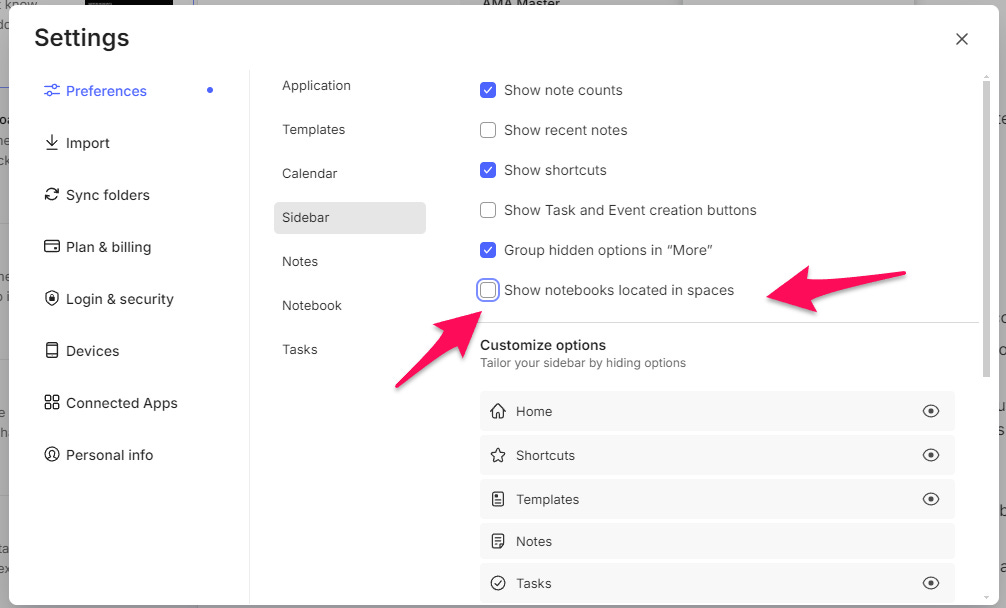
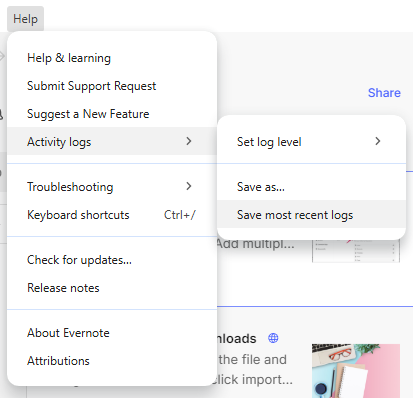
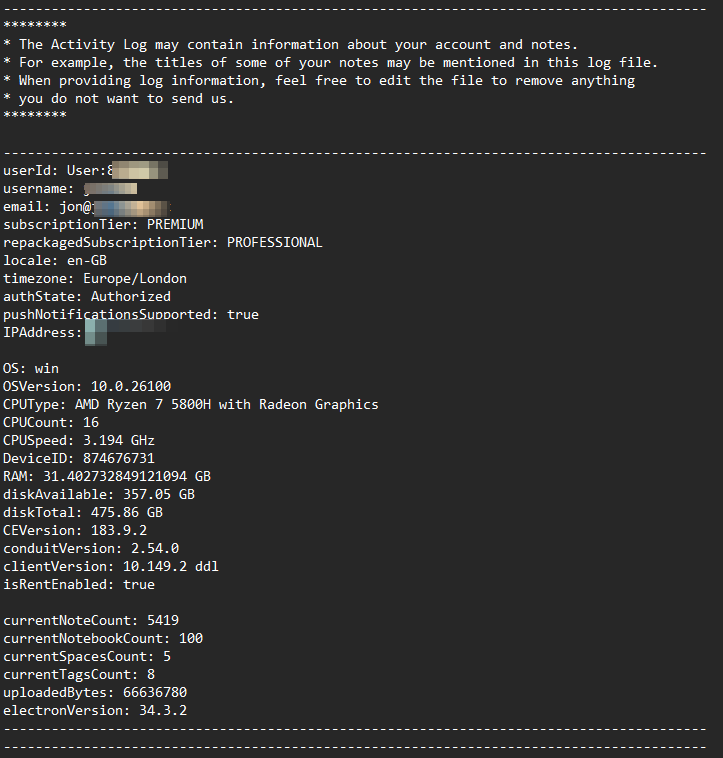
If you paste your collection of note links into a numbered list you obviously get your ToC as a numbered list. But then when you drag entries around into a different order EN renumbers the list. How cool is that! For me that takes all the hassle out of making sure I have the notes in the right order before I copy the links.