A new view switching keyboard shortcut arrives in Evernote
A huge thank you to Kim who became a paid subscriber over the last week and many thanks also to those who bought me a coffee. Taming the Trunk is 100% reader supported, no ads or commission links and your support is really appreciated.
Newsletter housekeeping: The latest version for PC & Mac is 10.146.1. You can grab it from the download page. Latest mobile version is 10.146.1.
We have a new keyboard shortcut! Make sure you're on the latest version for Mac and PC and this only works on desktop.
We can now hide/show note lists and the sidebar using Ctrl/Cmd + Alt + ← and Ctrl/Cmd + Alt + →.
This is another one of those little tweaks that I didn't think I would use, but I have been.
How it works.
This is the way I tend to use Evernote when looking for and working on notes.
The default three pane view with sidebar and note list on the left and the editor on the right.
When you use Ctrl/Cmd + Alt + ← or Ctrl/Cmd + Alt + → you can hide/show the side panes like this.
On my PC I hit CTRL + ALT + → and the view changes to editor only.
I can cycle back to the previous view on my PC by using CTRL + ALT + ← the left arrow.
Very cool. But if I use CTRL + ALT + → again I get this view which shows the sidebar but hides the note list.
One more shortcut cycles me back to the original view with sidebar and note list showing.
I didn't think I'd use this shortcut when I first saw it but when I've been focusing on one particular note for a long time, I've used it to switch back and forth from full editor view and default view. It’s been useful.
If you're using the full editor view you can also take advantage of the note width option behind the three-dot menu in the note.
Change it to Fit to window and the note editor uses the full width of the screen like this.
I'm not a fan of this as it's too wide on by big monitor and just looks weird to me! Maybe useful if you have big tables and want to avoid horizontal scrolling.
Some more quick view changing keyboard shortcuts include CTRL/CMD + F5/6/7/8 which changes the view of the note list from snippet to side list, top list or card.
This is what CTRL/CMD + F8 looks like.
CTRL/CMD + F5 switches it back to snippet which is my default.
If you do change the note list layout and you like it, you can save this view for that specific notebook and Evernote remembers it.
Have you been using this new shortcut? Useful?
Do you have different note list layouts for different notebooks?
Let me know in the comments.
And finally...
A new official video is out showing off some of the improvements and features from the first half of the year. These videos are always worth a watch.
Have a great weekend
All the best
Jon




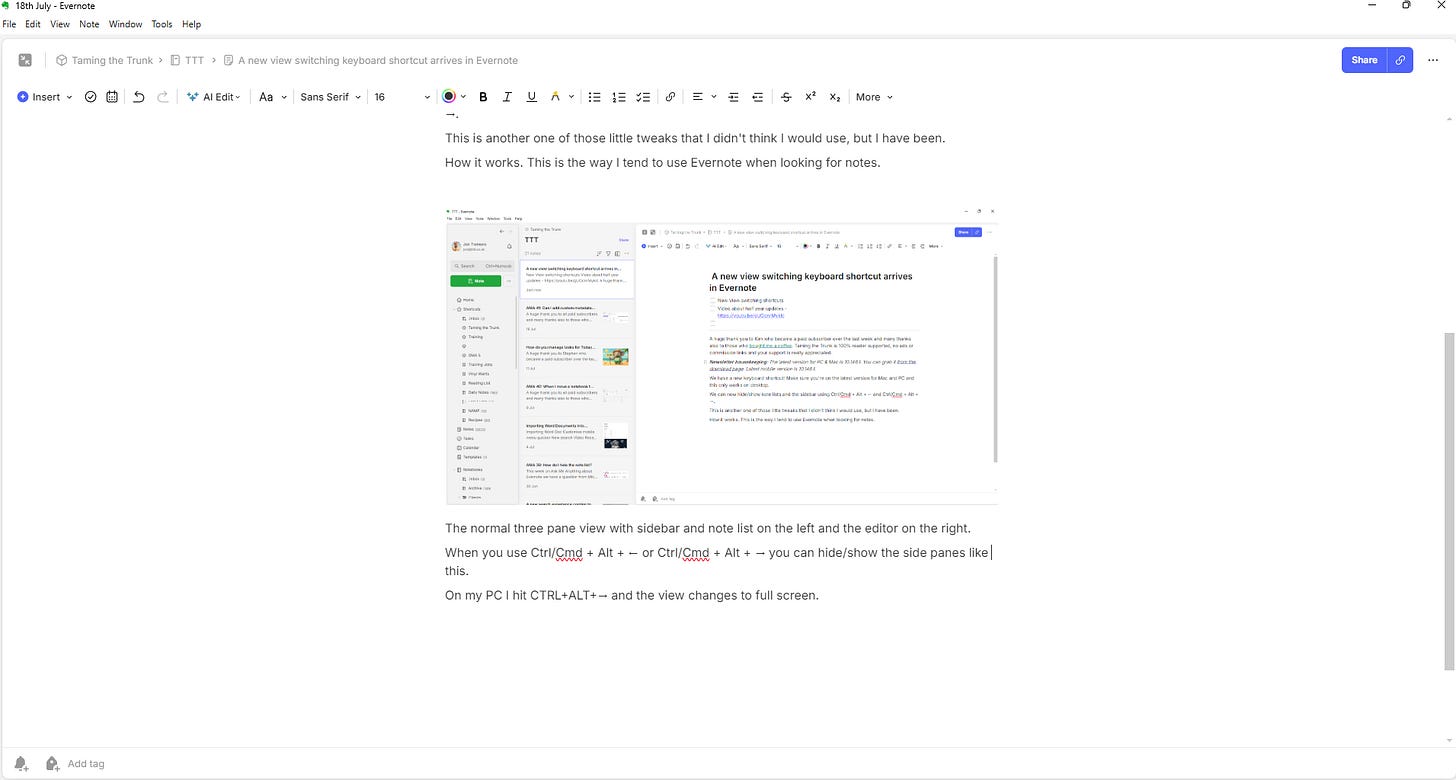
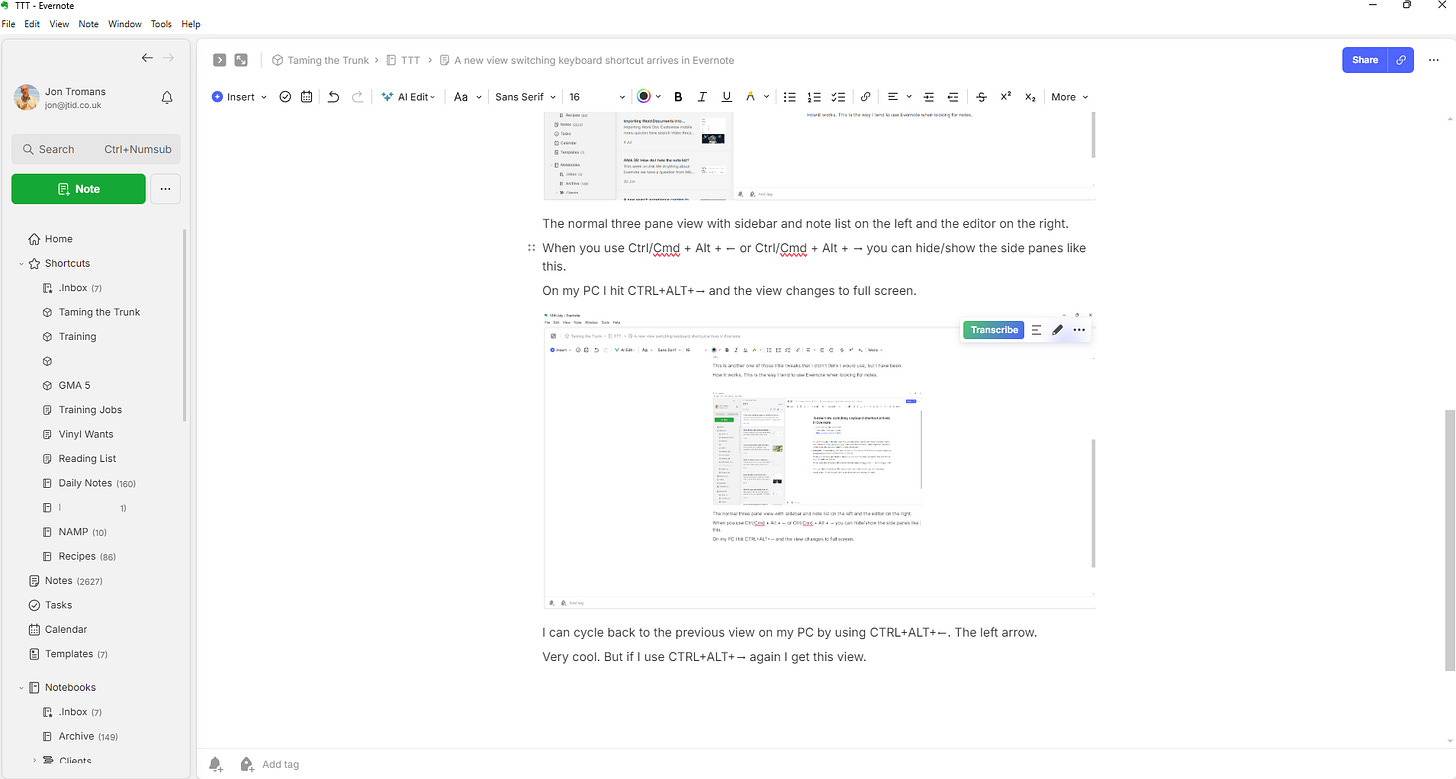
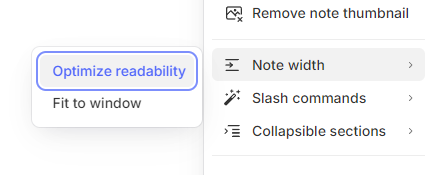
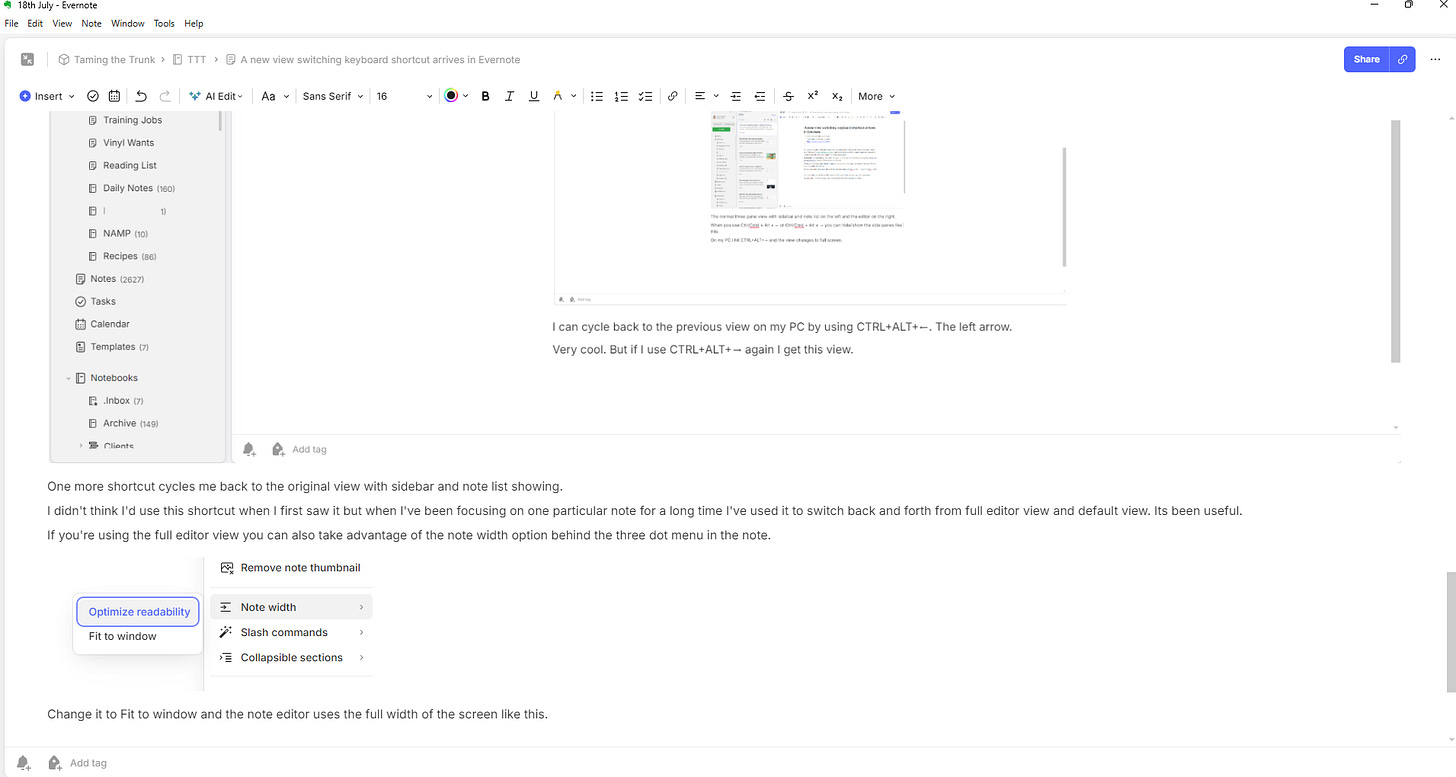
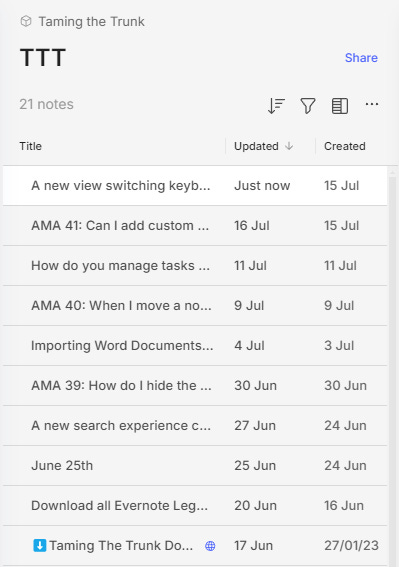

I was skeptical as well when I read this post about the ctl - alt - >, but, i tried it and i LOVE it!