A whole bunch of Evernote mobile improvements + more standalone micro sites
Newsletter housekeeping: The latest version for PC & Mac is 10.148.2. You can grab it from the download page. Latest mobile version is 10.141.1.
A huge thank you to all paid subscribers and many thanks to Neil who bought me a coffee. Taming the Trunk is 100% reader supported, no ads or commission links and your support is really appreciated.
Someone mentioned to me a few weeks ago that I don't tend to write an awful lot about the Evernote phone apps and I think it’s probably because I don't use them as much as the desktop version, usually just to retrieve information. Plus, I don't think the phone app is anywhere near as good as desktop.
So, this week we're going to look at some of the mobile improvements that have happened over the last few weeks.
The Evernote team are actively working on mobile improvements right now so there’s more to come.
Make sure you're on the latest version for Android and iPhone to see these improvements.
Going forward I've made a mental note to show more phone screens.
Tag list count now includes nested tags
We'll start with a small improvement.
When you view the Tags on your phone the total count of your tags now includes all of your nested tags.
Before this update your nested tags were not included in the total.
One thing you can't do is add nested tags on mobile and I'm hoping they'll bring this to the app at some point.
Quickly get back to the top of a list
This is a very cool little improvement that will save you having to scroll for miles when you want to get back to the top of a list.
It works when you are using all the main list views like notebooks, notes, tasks etc.
If you scroll down the list looking for something, just click the navigation button to get back to the top of the list.
This is a screen grab of my Notebooks list and if I scroll down and then tap the Notebooks icon I get back to the top of the list.
View note metadata much easier on mobile
This is useful.
The top of the note had been redesigned so it’s much easier to see things like tags, reminders, how many tasks etc, are in a note.
It now looks a bit like this.
From left to right you can see the number of backlinks to the note, the number of completed and uncompleted tasks, the reminder and the tags.
All this information is neat and tidy at the top of the note.
Task filters are now remembered
If you use tasks on mobile and filter these tasks, the filters are now persistent and will stay in place when you move around the app.
In this screen grab I've filtered the task view to just show recurring tasks.
If I move to a note, do a few searches or browse anywhere else in the app and then return to the task view the filter is still in place.
A quick bonus mobile tip
This is not new but it’s just about the most useful feature on the Android and iPhone apps.
Head over to Settings -> Notes and look for Edit protection.
Toggle this on and you can scroll up and down a note without accidentally editing it.
Double tap to note to go into edit mode.
This is really useful.
More satellite sites launched
I've run through a few of these sites in a previous post. Evernote seem to use these to test out functionality or small changes and run experiments. I really hope some of these experiments arrive in the main apps.
Meeting note taker and transcriber improved
There's been a few improvements to the meeting recorder/transcriber, mainly around the user interface and how the process of recording and transcribing happens.
The idea of this little standalone website is that you can record online and in-person meetings and then have a summary produced together with a transcription that splits speakers.
You can transfer the summary and transcription directly to your Evernote really quickly.
I've used it a couple of times and it worked fine. Some others here on TTT have used it quite a bit so let me know in the comments if you've seen improvements.
Head over to the standalone site and have a play.
Let me know what you think.
New AI Diagrams standalone website
This will excite a few folk.
Flow charts and mind maps created by AI or an uploaded document.
I've just tried it out with this prompt.
Create a simple flow chart showing the process of making a cup of tea. Use appropriate flowchart symbols:
• An oval for start and end
• Rectangles for process steps
• Diamonds for decision points
• Parallelograms for input/output steps.
Label each step clearly and keep the flow easy to follow. Include at least one decision point (e.g., ‘Do you want milk?’). The chart should be clean and minimal, suitable for a beginner.
It created this flow chart and I saved it as a note in Evernote.
It didn't tell me to take the tea bag out and milk first!
Here's a prompt I used for creating a mind map.
Generate a simple mind map about planning a holiday. Use a central node labelled ‘Holiday Planning’, with branches for key categories like ‘Destination’, ‘Budget’, ‘Activities’, ‘Accommodation’, and ‘Packing’. Each category should have 2–3 sub-branches. For example, under ‘Activities’, include things like ‘Sightseeing’, ‘Relaxation’, and ‘Adventure’. Make the mind map clean, easy to read, and visually organised—ideal for someone new to mind mapping.
This is what it produced.
Here's the link to the standalone site so have a play with it and let me know what you think in the comments.
Would you want to see this type of functionality in the app?
AI Detector
Now this WILL be useful... don't go throwing my posts into it! I don't use any AI for any of my speeling and grammar mistakes!
So I've just thrown in last weeks TTT article and it gave me this.
Phew! 10% change of me being a robot.
I asked ChatGPT to create me some sample text about Evernote and it gave me this.
I like how it asks you if you want it rewritten to sound more human, you can do this through AI Edit in the formatting bar in the app.
Here's the link to the standalone site so you can have a play.
Would you want to see something like this in the app?
That's it for this week. Don't forget to leave me your thoughts in the comments.
Have a great weekend
All the best
Jon



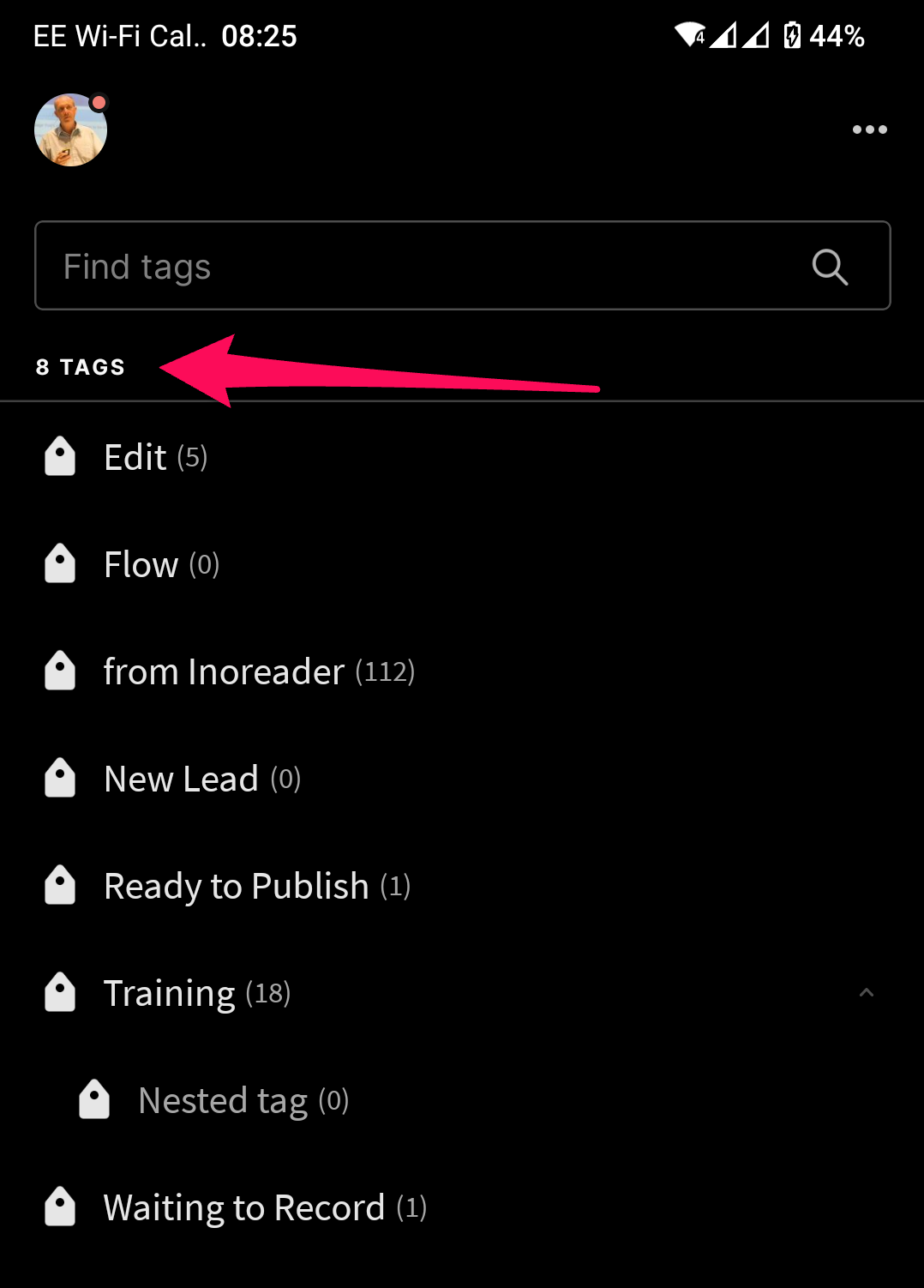
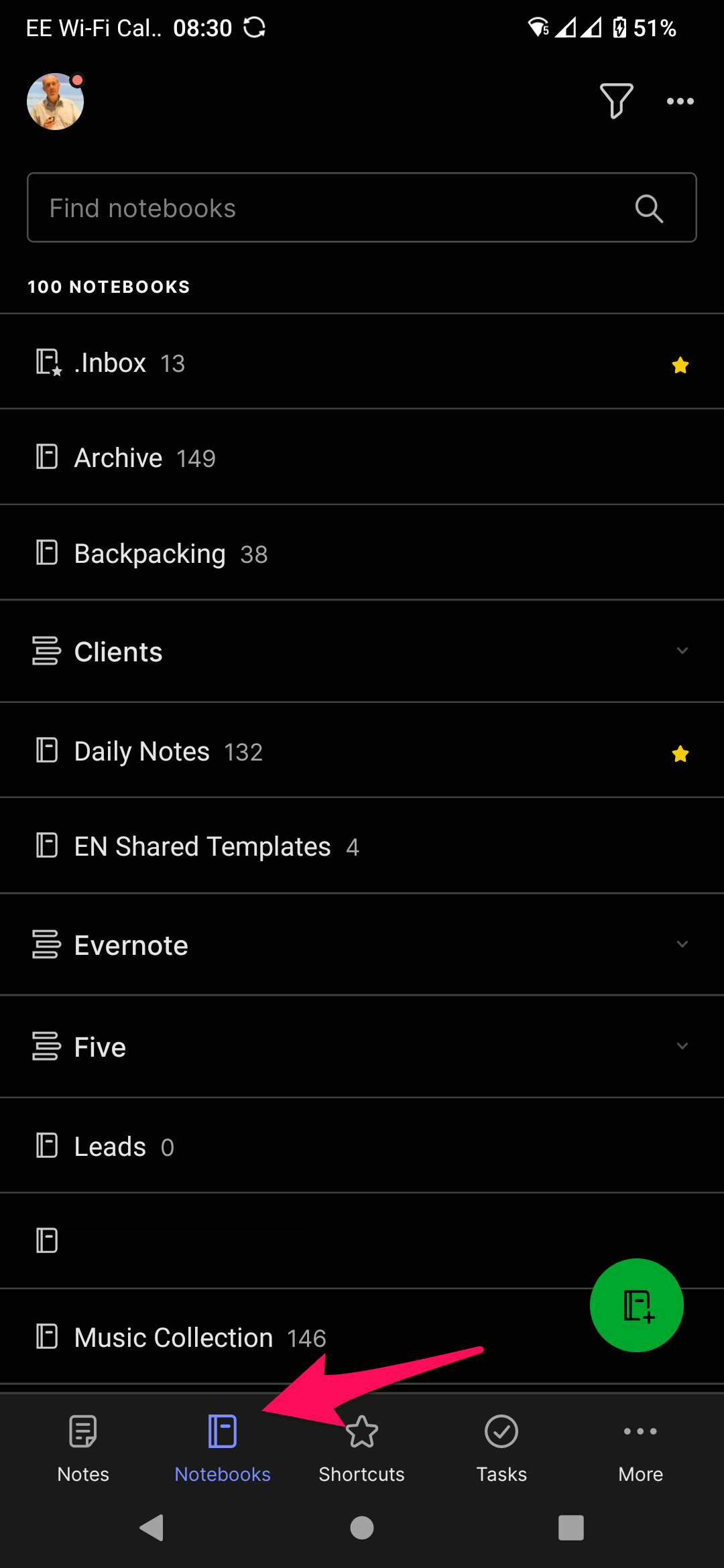
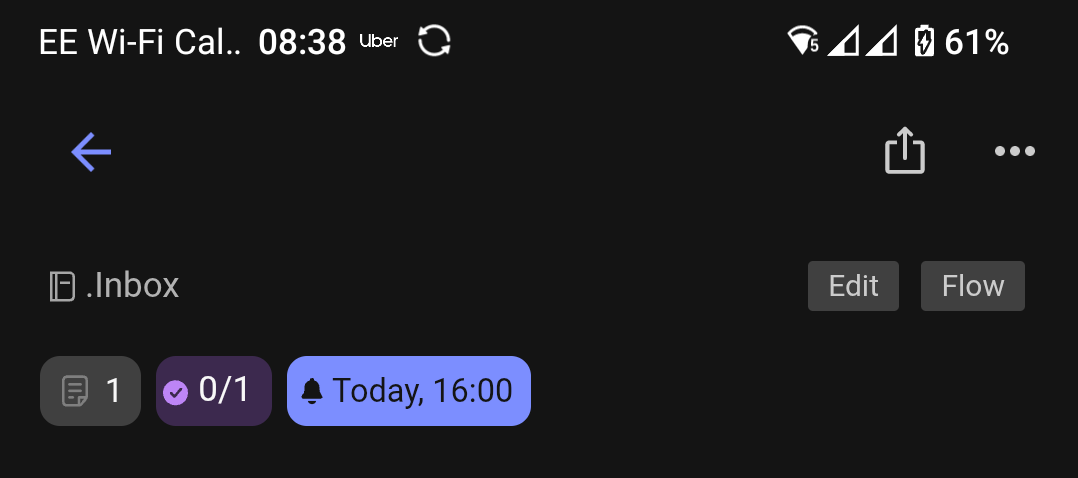
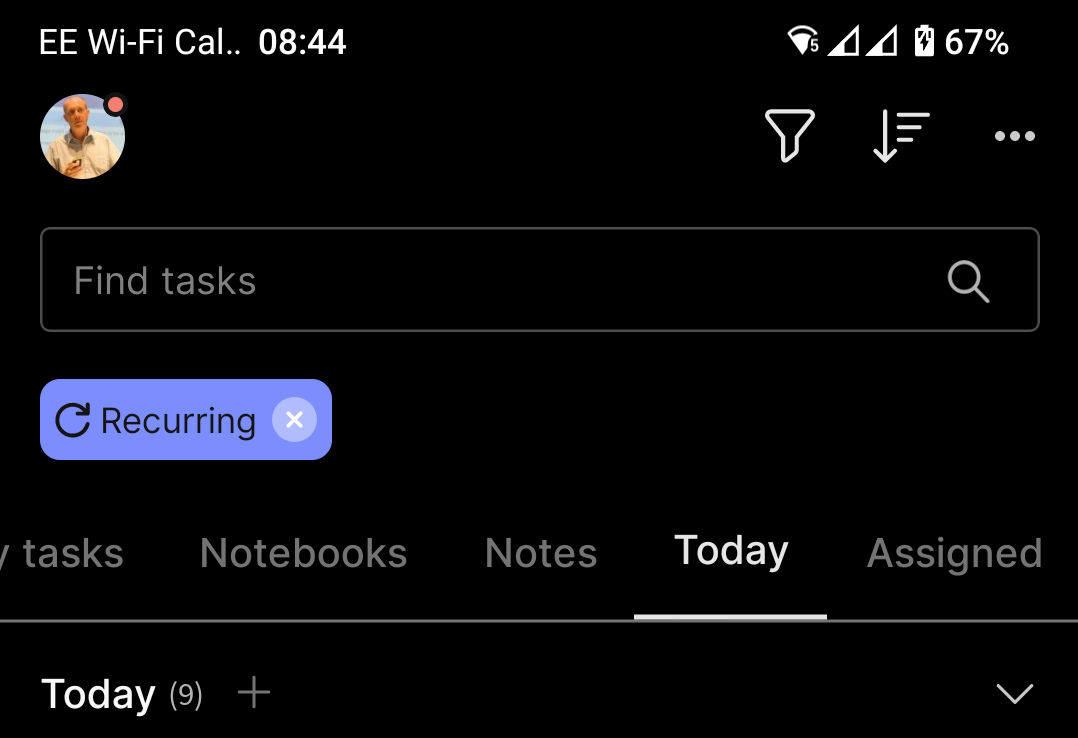
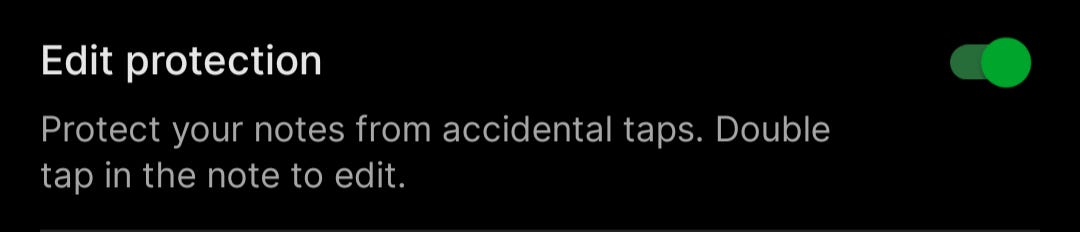
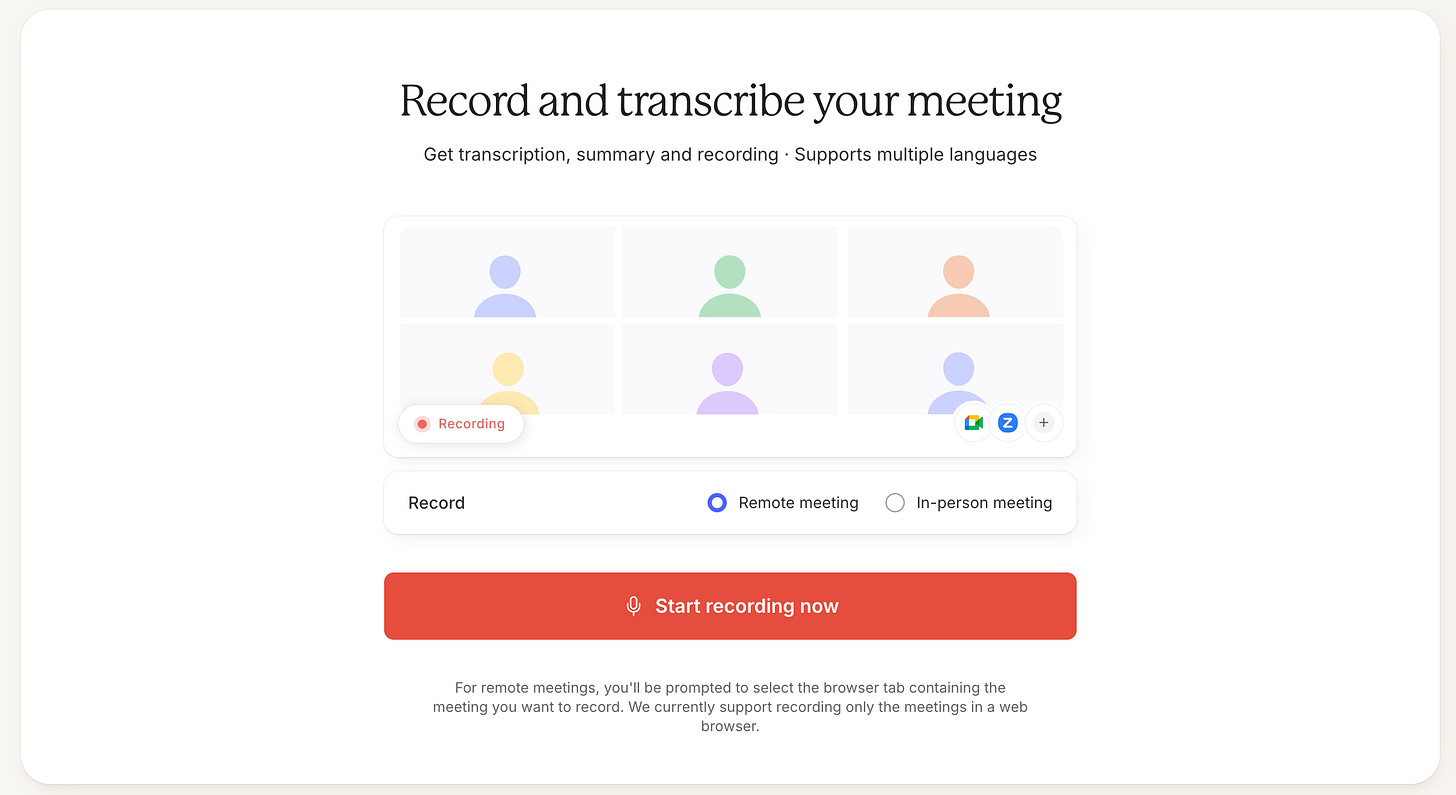
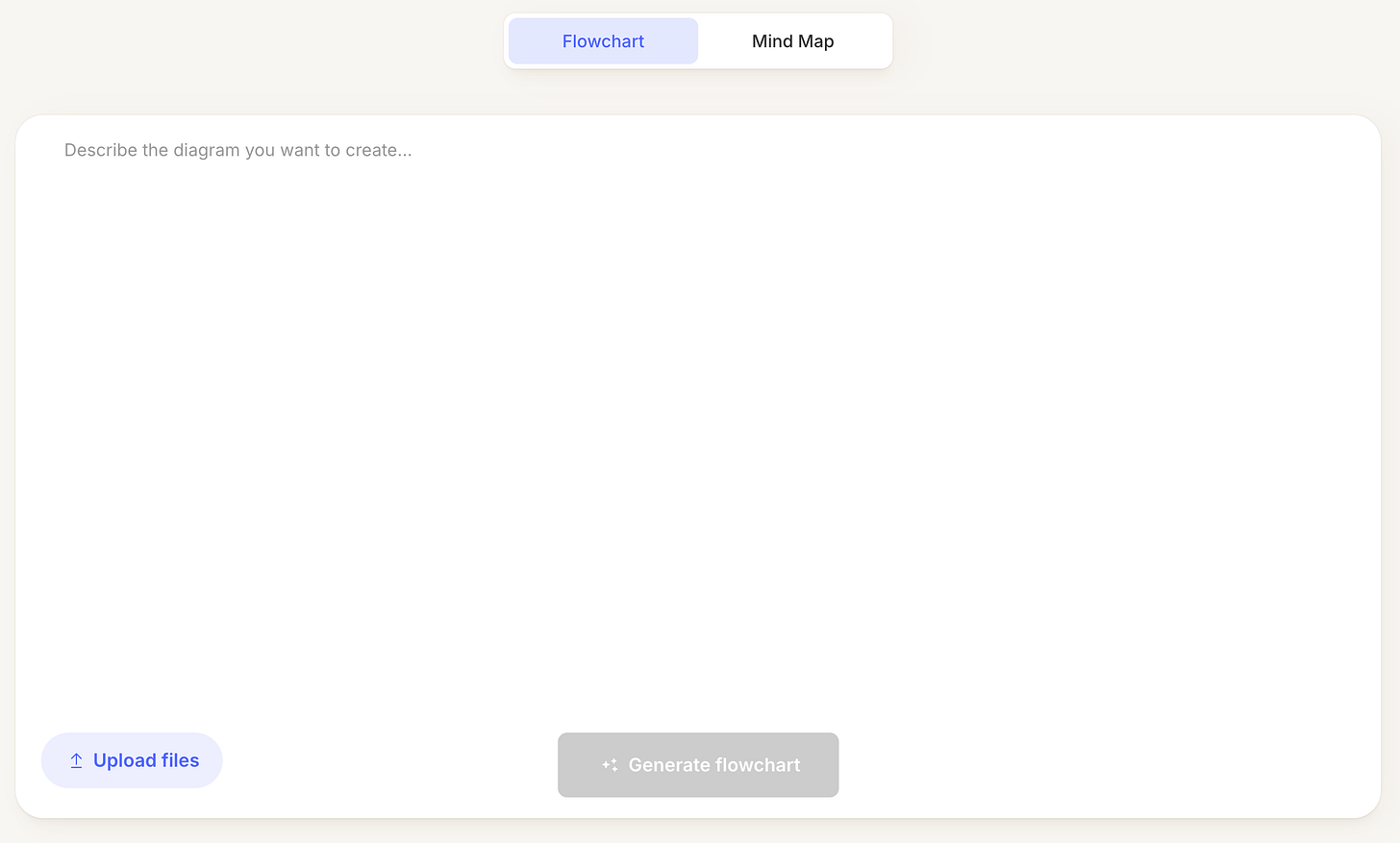
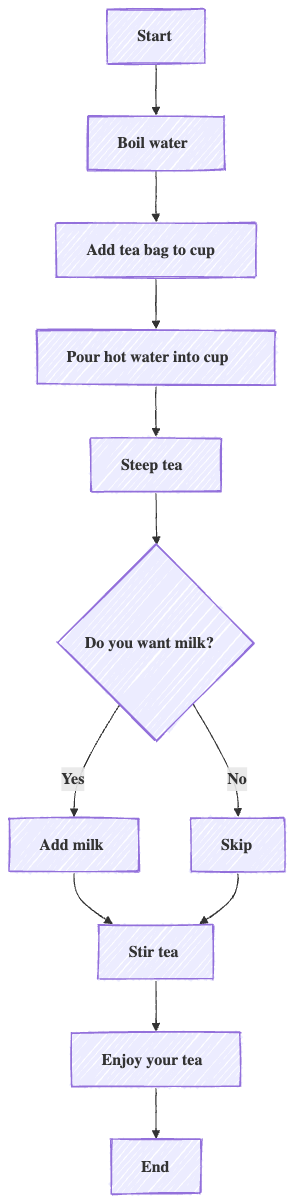
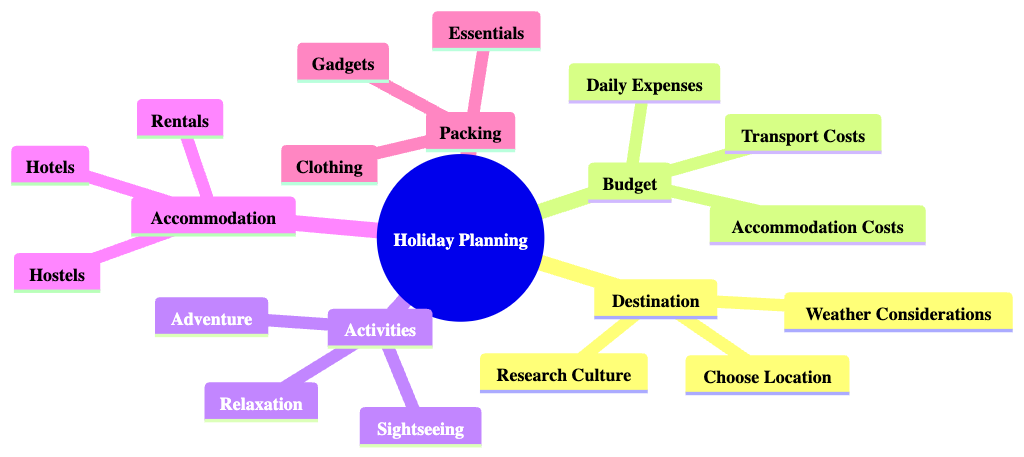
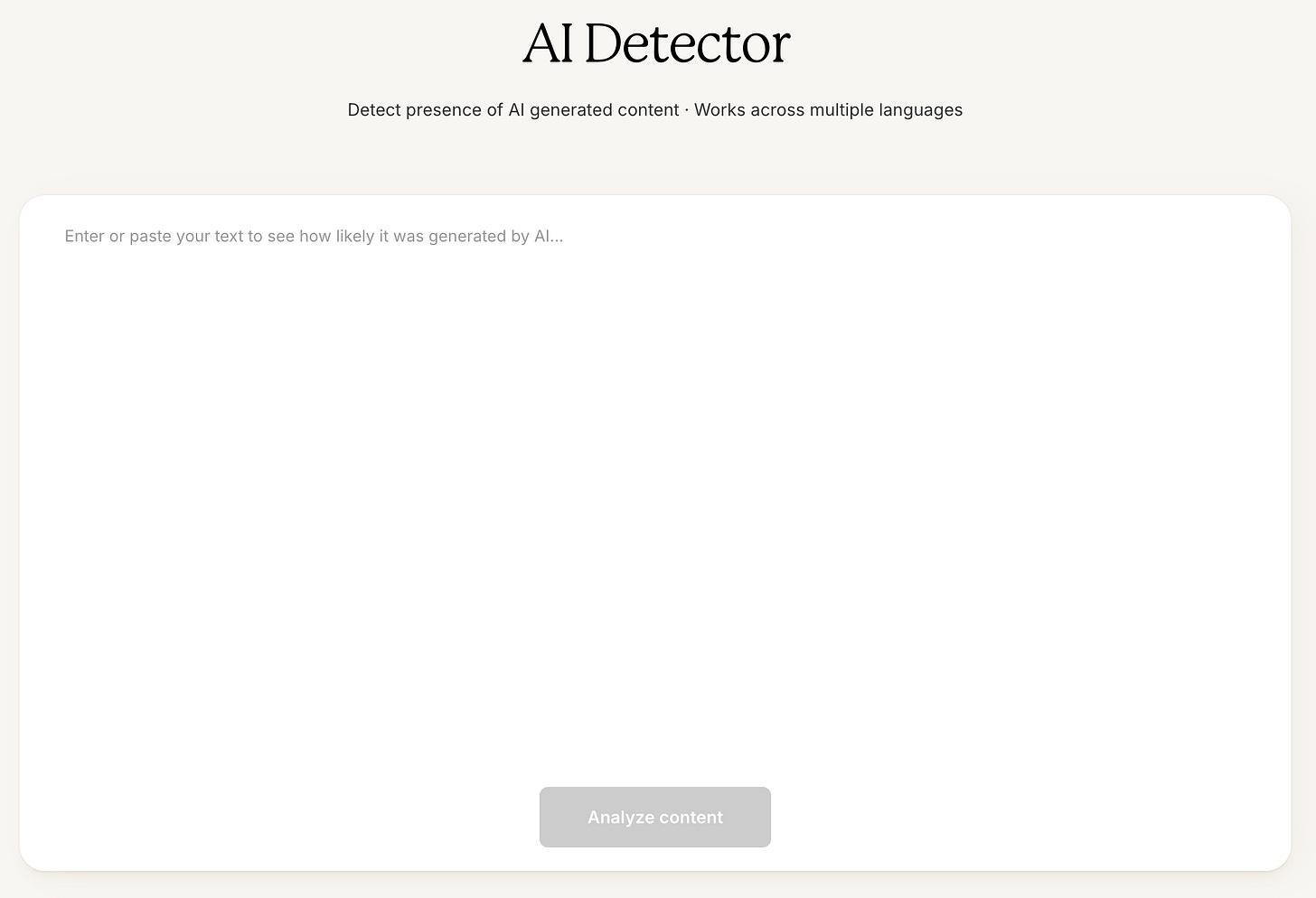
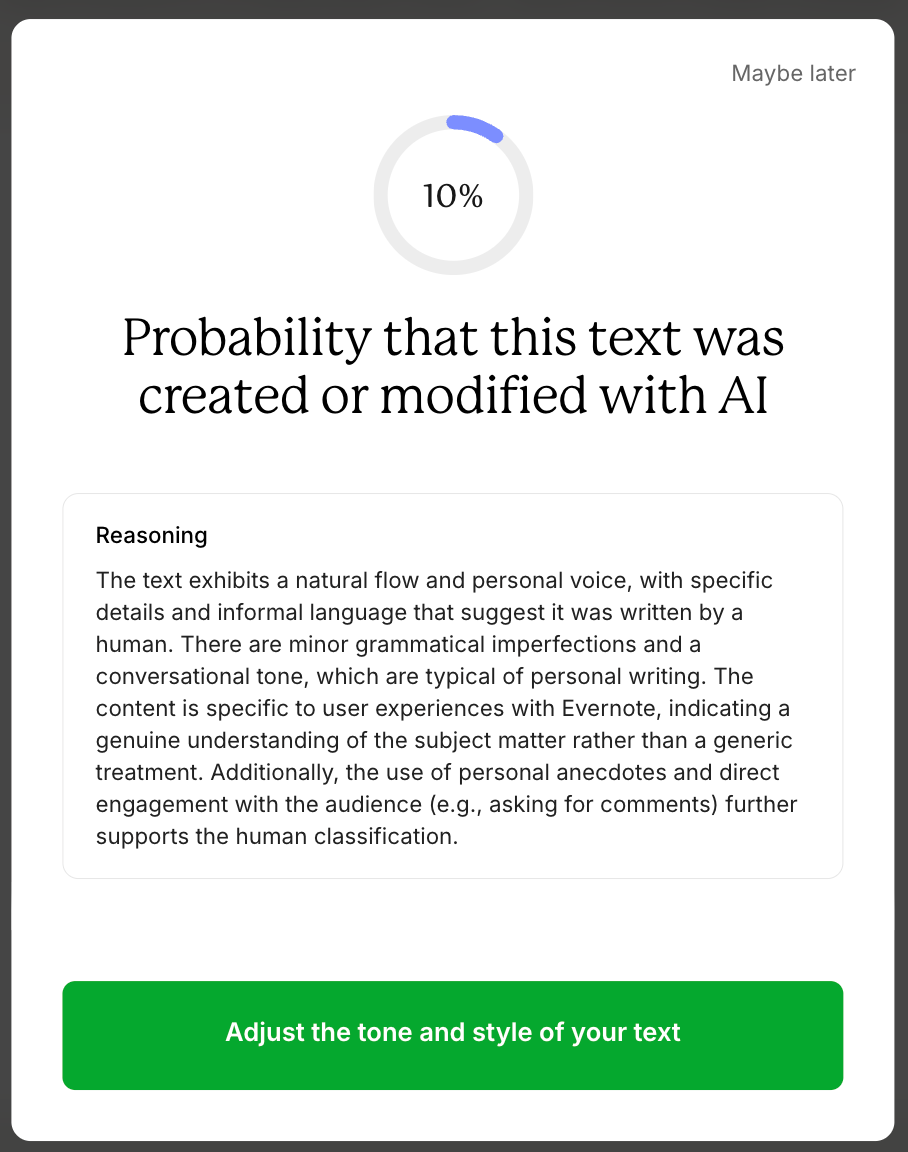
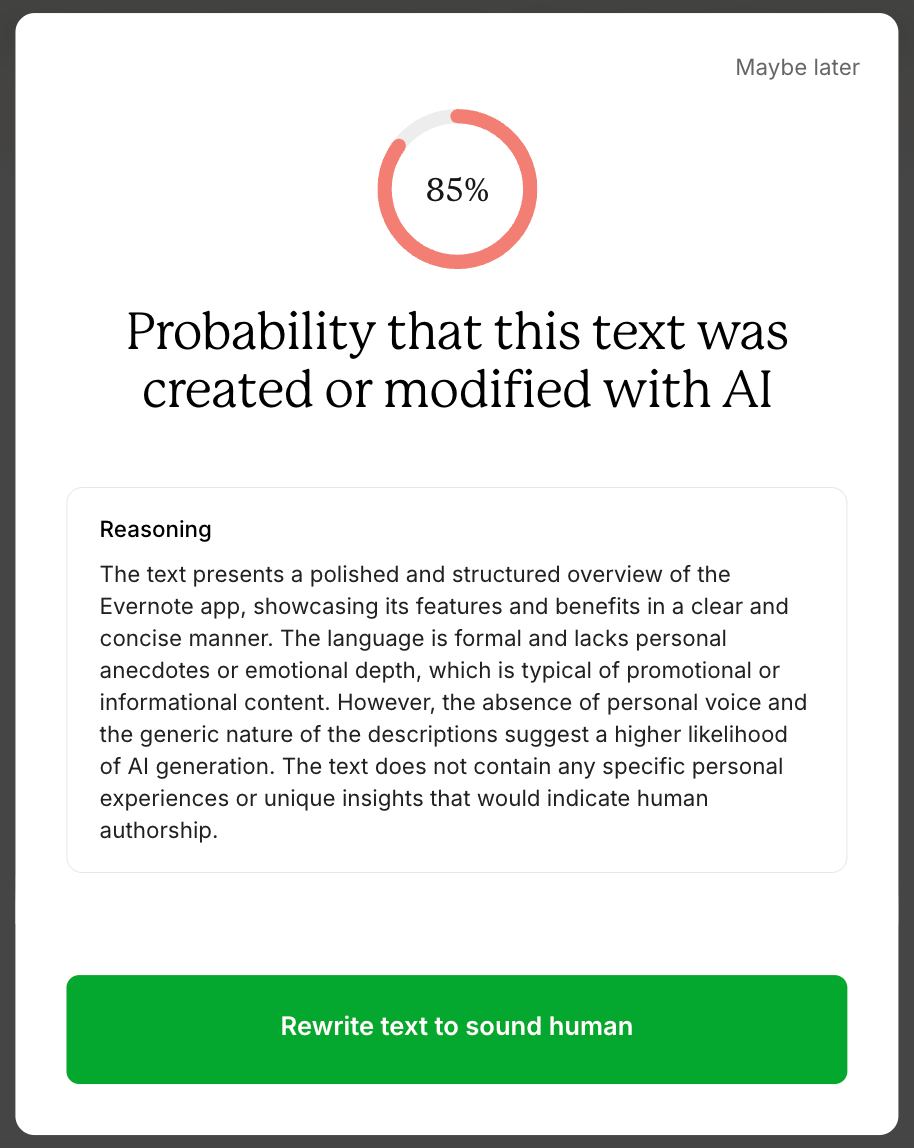
Another interesting round if features - thanks, Jon.
These standalone satellite sites continue to be interesting. I'll have to see if I can use thge Meeting Transcriber next time I have a Google Meet call. I see that you're not able to record an in-person meeting on mobile - I guess that means you'd need to use the mobile's voice recorder app and then upload the file into the EN transcriber? Or is the transcriber only geared to video meetings?
The diagram generator looks fascinating, but I'm not sure how I would use it.
Must have a play with the Ai Detector!