First look at the Evernote meeting recorder + menu improvements
A huge thank you to Russell who became a paid subscriber over the last week and many thanks also to those who bought me a coffee. Taming the Trunk is 100% reader supported, no ads or commission links and your support is really appreciated.
Newsletter housekeeping: The latest version for PC & Mac is 10.159.4 (still not 11!). You can grab it from the download page. Latest mobile version is 10.159.2.
A lot to get through this week.
I’m going to start with the new AI Meeting Recorder which is rolling out slowly to paid users in beta from version 10.159.4. This is for PC and Mac. I’m told that phone/tablet support will come in the future.
I’m hoping to do a deep dive article on this new feature next week or the week after.
I used it for the first time last night and it worked really well recording a 40 min meeting.
Just head into the Insert menu at the top left of the note and you’ll see a new item for Audio recording.
You can also use a slash (/) command to start a new recording.
There are two options.
In person means you record just your PC or Mac microphone. This is what external means. It could be the built-in microphone or an external USB mic.
Remote means it will record your built-in or external microphone and all of your computer audio. You’ll be able to record Zoom/Meet/Teams meetings from your browser or the installed meeting app.
Starting a recording is as simple as just clicking the option you want and the recording just starts.
Have your meeting and when you’re done hit stop and the whole recording is saved to the note.
You then get the chance to transcribe and summarise the meeting.
Inside the drop down of the Transcribe button is a setting for speaker recognition.
When the transcription is complete you’ll see something like this.
To give you an idea of what a proper meeting looks like with multiple speakers here’s a redacted screen shot of my meeting from yesterday.
This screen shot will give you an idea on what the summary looks like.
I hope these screen grabs help. Try out the recorder with your next meeting and see how it goes.
If you have multiple speakers you can edit their names and also download the audio whenever you want.
One warning. This is beta right now. If you go over the 100MB or 1 hour recording limit the audio will be lost. I’ve mentioned this and Evernote know about it so I’m hoping that they’ll fix it. Maybe a pop up to save the audio locally on you PC or Mac.
I’ll do a deep dive on this in the next week or two as it’s a pretty cool new feature that I’ll be using quite a lot.
What do you think? Have you tried it yet? Let me know in the comments.
Improvements to the Evernote Insert menu
Also rolling out are some improvements to the blue Insert menu which you find at the top left of your note.
There’s a new search box so you can find what you want a little quicker.
The big improvement is the ability to set your most used items in the menu as favourites.
When you hover your cursor over an item on the menu, a little star will appear to the far right of the item, click it and it will be set at the top of the menu as a favourite.
This is useful. The Insert menu is long and scrolling down to find something you use a lot is a pain.
Try it out and let me know what you think in the comments.
Improvements to Evernote slash commands
The slash (/) command menu has been improved with more options, different icons and lots of aliases for each item.
This is what it looks like.
The sections are now listed as:
Essentials
Text Styles
Formatting
Alignment
Lists
Media
Advanced
Utilities
Text Colour
Highlight
Pretty much everything is now a slash command and I use them all the time to quickly add an element to a note or change formatting.
One very cool improvement is the addition of aliases for each slash command so you can type /lots of different words and get the option you want appear.
For example you can type /todo or /task to get a task.
You can type /event or /calendar to get to an event.
If you type /create then task, event and new linked note appear in the slash menu.
There are lots of aliases and the good folk at Evernote have produced a list which I’ve stuck in a shared note which you can find here.
And finally...
A new stand-alone web tool has been launched.
You can now create citations with an online citation generator.
It’s not something I use, but if you’re into research, academia or anything that needs a good citation, check it out. It supports different styles of Citation.
Would you use this? Would it be useful inside Evernote? Let me know in the comments.
Have a great weekend
All the best
Jon



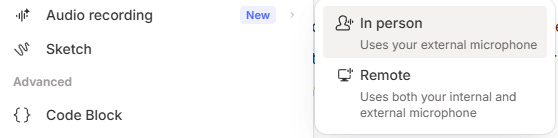
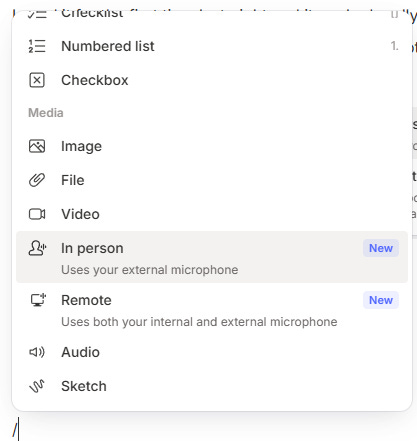
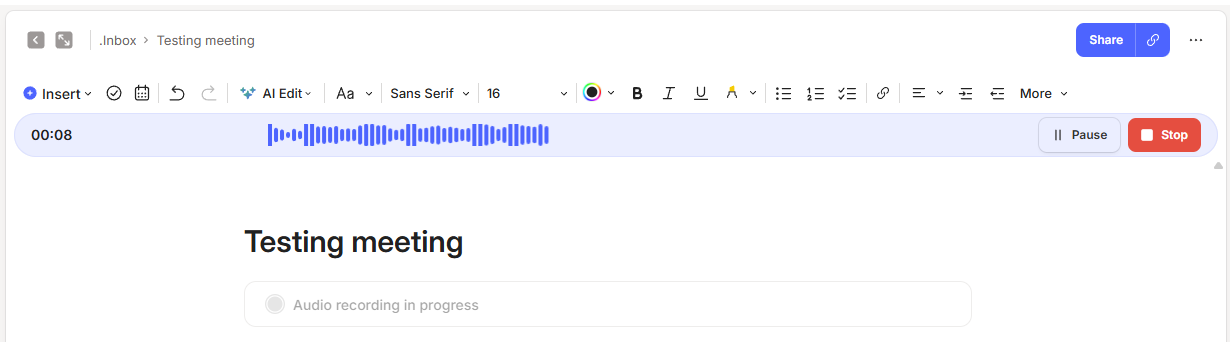
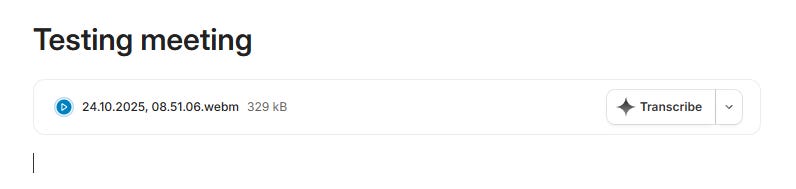
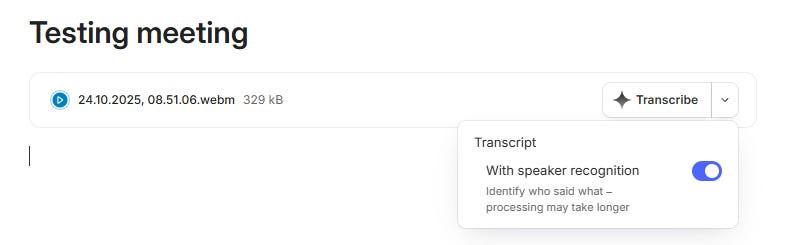

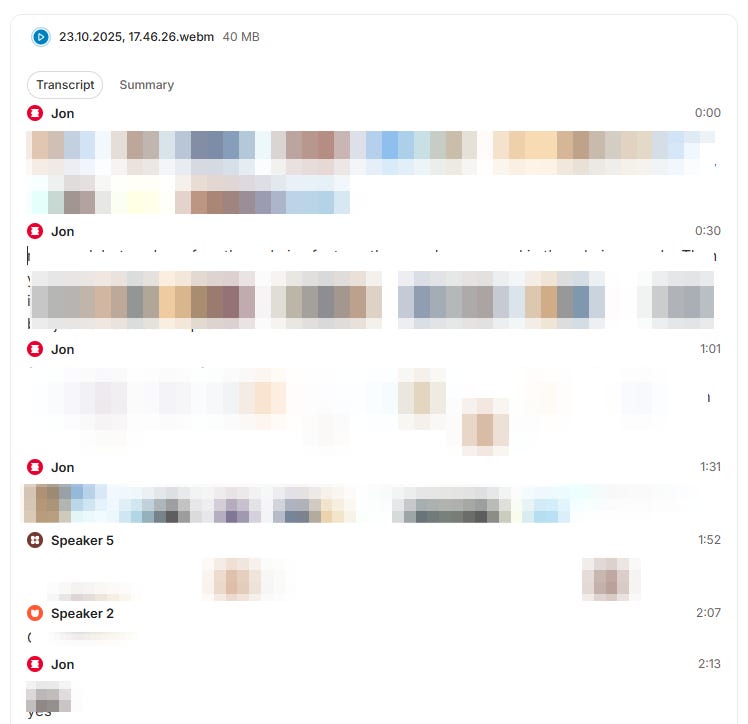

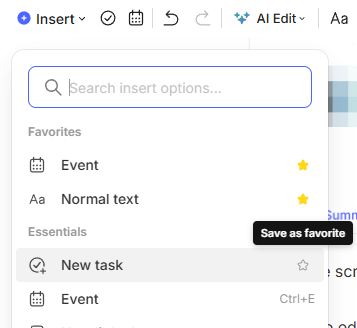

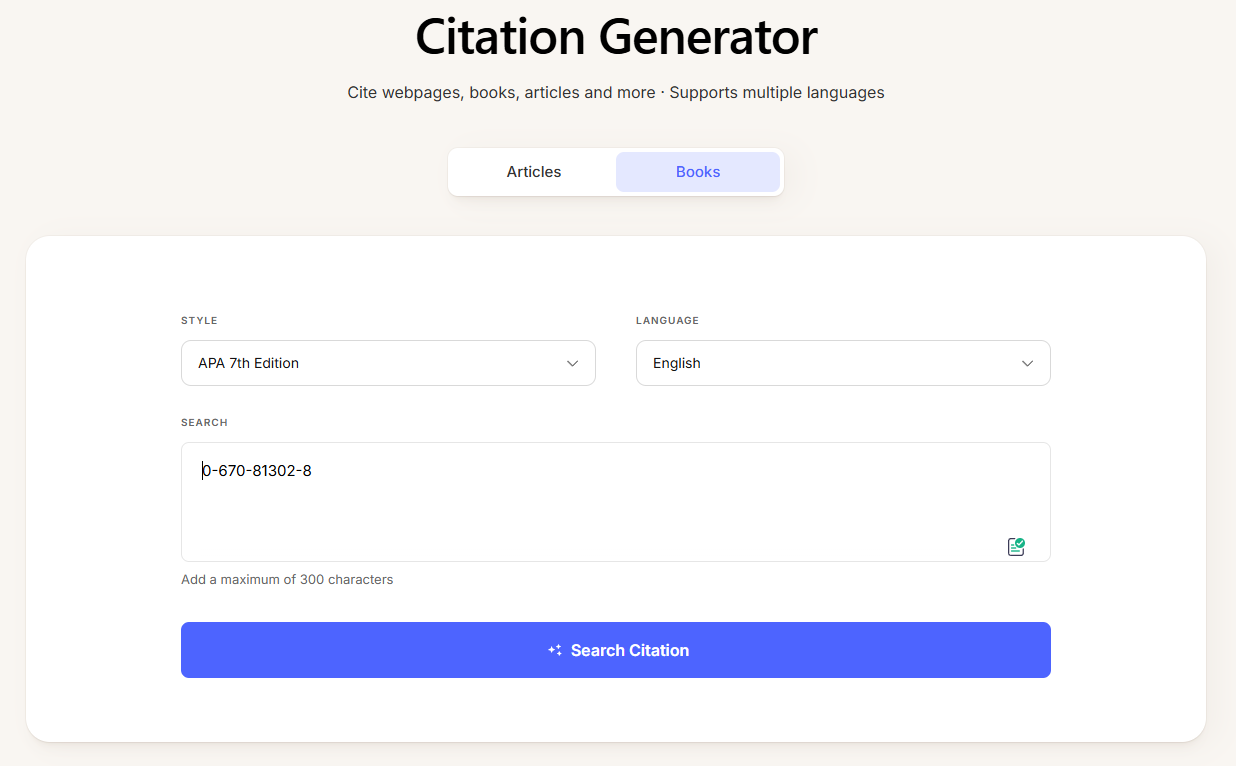
If they now add syncing handwritten or typed notes to the audio, they will have a near perfect meeting note taking product. Currently Notability and other apps sync audio to the notes but their organization abilities pale in comparison to Evernote. Sure hope they have this feature in the pipeline.
I like the concept, and I look forward to the ability to use my phone to record and summarise live meetings (round the table, not online) is something I'll be looking for. Problems to address will be different sound levels depending on distance from the microphone, background noise, and people chatting over the speaker (which is rude anyway). I would be worried about memory/recording space on the phone, unless the recording can be directed to a separate memory card in the phone. Perhaps the memory card could then be downloaded or removed and inserted into a PC for desktop editing. I dream...