Update on how my Evernote CRM is coming along + a coming soon
Newsletter housekeeping: The latest version for Mac & PC should be 10.94.3 and this brings us audio transcriptions. Grab it from the download page. It can take up to a week for new features to roll out. Latest mobile version should be 10.94.1 and again it can take a week to arrive.
One of my long-term projects is to replace my CRM system with Evernote.
My CRM is clunky, I hate opening it but it holds all my customer information, manages my leads and a few other things. I've had my CRM for over a decade so it’s a big job to move everything over.
Hopefully this post may give you a few ideas on how to manage your work within Evernote.
How my Evernote CRM is setup
So, the basic structure is a stack called ‘Clients’ and a notebook for each 'active' client.
The active part is important as I've been working for myself for over 25 years and have dealt with many hundreds of clients. A lot of these may have gone out of business or I will never deal with them again.
For these inactive clients I export their notebook as an ENEX file and store it on my cloud drive. This means the notes don't appear in any searches. It keeps things clean.
I'm using my demo account for screens in this post so I don't have to blur things out.
Each notebook has a Contact Note which I've pinned to the top of the notebook using the new pin feature launched a few weeks ago.
The contact note holds all the name, address, contacts, notes and project links for each client.
The top of the note looks like this.
You can download an ENEX file of my "A Big Company Template" from this shared Evernote note. Just drag it into a notebook and edit to match your workflow.
I also pin any current project notes to the top of the notebook so I can access them quickly.
The bottom half of the contact note holds links to all current and past projects that I'm working on.
I'm using the new '@' internal link feature to quickly link to notes in this section.
It looks a little like this.
If the project is a big one then it may have its own notebook in my ‘Big Projects’ stack. I link to these notes in the same place under projects.
The introduction of pinned notes and the '@' command has made a huge difference and I've been working with this system for a while now building up habits and muscle memory. Its working well.
What's next for my Evernote CRM
The next big job for me is to start managing my leads inside Evernote.
My website contains a bunch of lead generation forms and right now they end up in the CRM and I get an email.
The plan is to send these emails into Evernote, tag them 'New Lead' and start managing the process of converting them into a client.
I'm most likely going to be emailing new leads into a specific folder with a tag.
My home screen will have a filtered note widget so I can see current leads.
Hopefully I'll get to this over the summer and I’ll write something up when its working.
A quick coming soon - add events to your Google calendar
I've just started playing with a new calendar feature where you can add new events to your Google calendar. Right now, it's pretty simple and just gives you a drop-down option for where you want the event to live.
I'd love to see, create and edit options expanded directly to the interface so you can drag and add events like with Google calendar. Hopefully this will come soon.
That's it for this week. Another long hike this weekend so I'll catch up with comments when I get back.
Don't forget to leave your thoughts.
Have a great weekend,
All the best
Jon







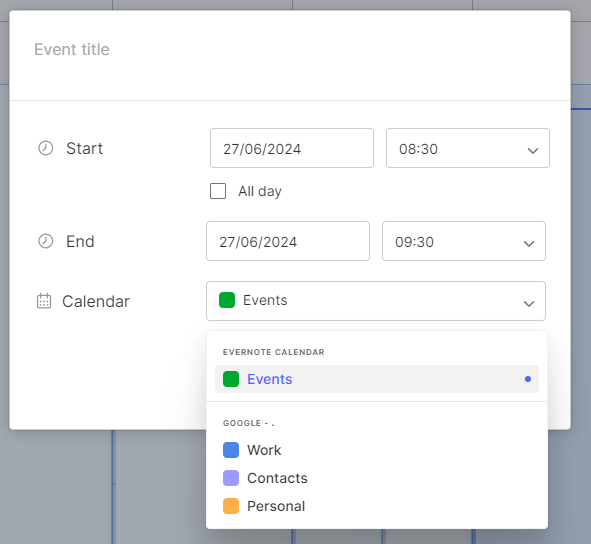
This is very helpful. I have reached a point where I need some sort of contact management system and prefer to keep my workflows in one platform. I am interested to know if your CRM has evolved since this article. In particular, have you incorporated Spaces in your CRM structure? Spaces instead of Stacks?
I noted your use of emojis for Notebook names and so I gave it a try but found that it messes with the sorting, which is kind of unsurprising. How do you deal with that?