Better Markdown support in Evernote + new look calendar widget
A huge thank you to Keith who became a paid subscriber over the last week and many thanks also to those who bought me a coffee. Taming the Trunk is 100% reader supported, no ads or commission links and your support is really appreciated.
Newsletter housekeeping: The latest version for PC & Mac is 10.158.1. You can grab it from the download page. Latest mobile version is 10.158.1. (Not 11 yet!)
After all last week’s excitement around AI Assistants, this week brings us back down to earth with a couple of useful but not quite as exciting improvements.
Better Markdown support in Evernote
I wrote about Evernote’s Markdown support back in March and if you’re not familiar with Markdown it’s basically simple formatting for text files that can be quickly converted into HTML or Word Docs.
Lots of apps use Markdown for speed and simplicity and Evernote uses some Markdown for quick formatting.
For example, typing # Heading on a new line will give you a heading and typing - Item will give you the start of a bullet list.
Here’s an article from a while ago that goes through all of Evernotes Markdown shortcuts.
Now what we’ve been able to do for a while is copy and paste Markdown from other apps directly into a note.
What’s new is that Evernote now supports copy and pasting Markdown tables and nested bullet points.
A Markdown table looks like this:
Not pretty.
If you copy this Markdown code and Paste and match style from the right click menu of Evernote desktop, you get this:
The same goes for nested bullet points.
The Markdown code looks like this:
Paste and match style into your Evernote note gives you this:
Fully formatted.
A quick heads up, this new functionality only works with Paste and match style and not when you import a Markdown file using Import in the settings. I hope import support comes soon.
I speak to a few folk who copy and paste Markdown into Evernote from different apps, a lot of the AI chat tools respond in Markdown. A useful little improvement.
Here’s a quick video showing how this works.
Do you use Markdown? Do you use the shortcuts in Evernote? Let me know in the comments.
A nicer looking calendar widget
Do you use the calendar widget on the Evernote Home page?
I got out of the habit of using Home and then got back into it and right now the calendar and tasks widget are the first things I look at each morning.
Calendar has had a makeover and this is what the large version of the widget looks like.
No change in functionality, but it looks prettier.
One useful tip. If you want to show/hide tasks in the widget then you can change this by clicking the 3-dot menu at the top right of the calendar widget, selecting Choose calendars and then expand the Evernote calendar. You’ll be able to show/hide tasks.
This is what the widget looks like without tasks.
Here’s a quick video showing how to switch tasks on and off.
Do you use the calendar widget? Do you have your Google or Outlook calendar plugged into Evernote? Let me know in the comments. See below about Apple calendar.
Ask Federico Anything video
A new official video has been published, this time a bunch of questions from users answered by the Evernote product lead, Federico.
Not good news for folk waiting for Apple calendar integration, its one of the answers and not yet awhile.
And finally
There’s been a huge increase in subscribers over the last week so a big hello and thank you for joining the herd.
If you didn’t know, all subscribers get access to the Taming the Trunk chat and paid subscribers have their own private chat area.
You can access chat on the web or via the Substack app.
On another note, let me know if the short videos in this article are useful. I may add more of them in the future.
That’s it.
Have a great weekend
All the best
Jon


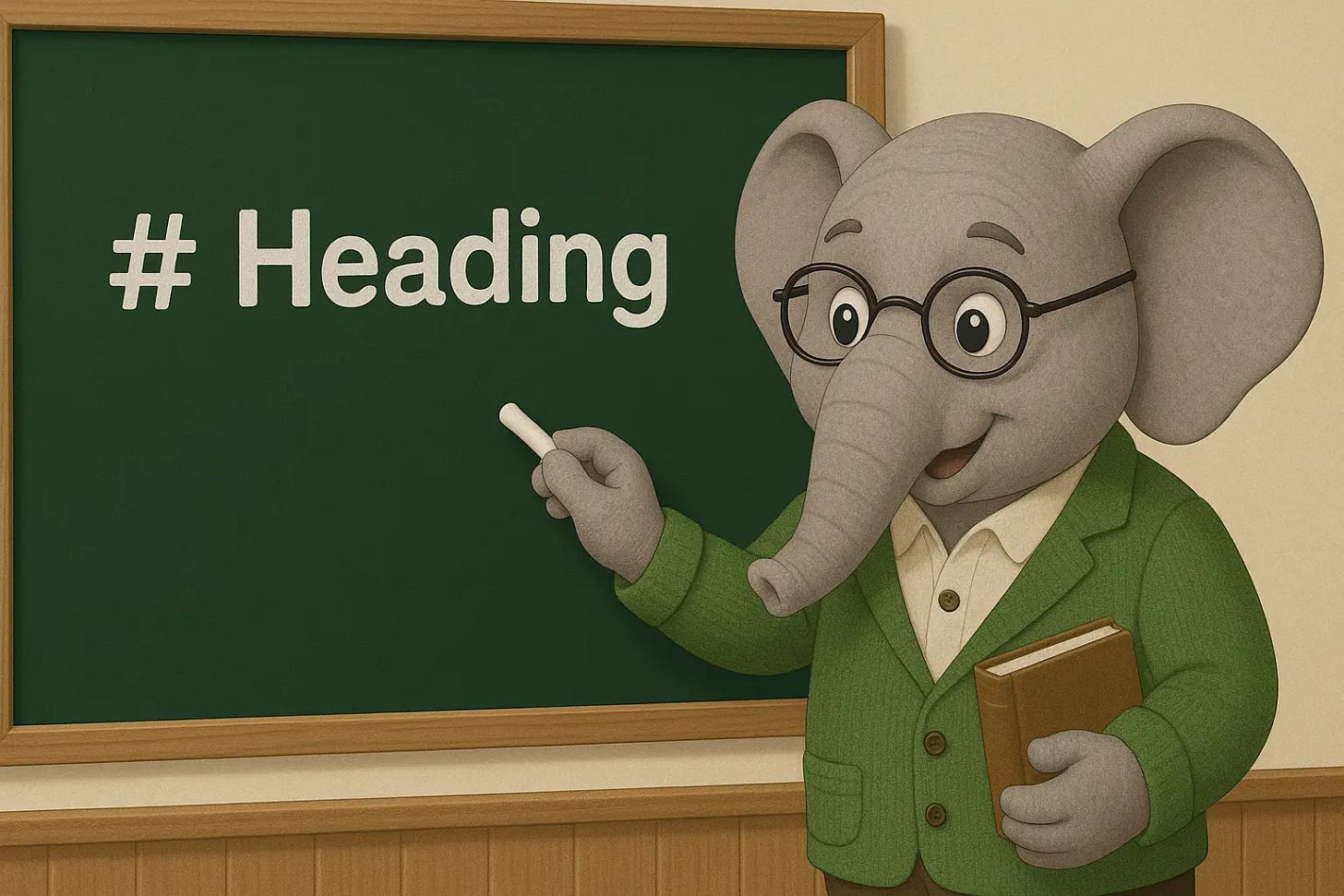
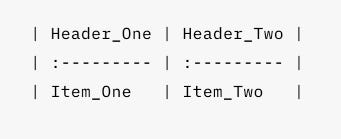
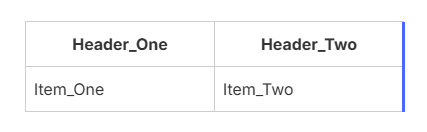
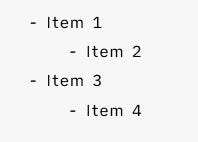
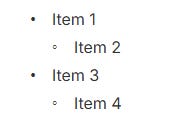
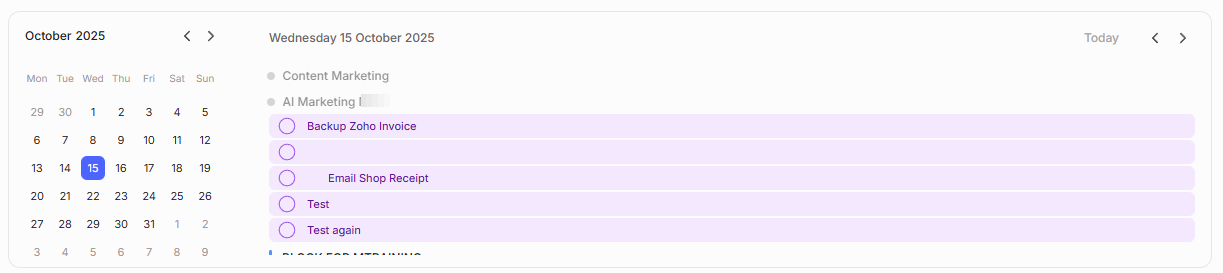
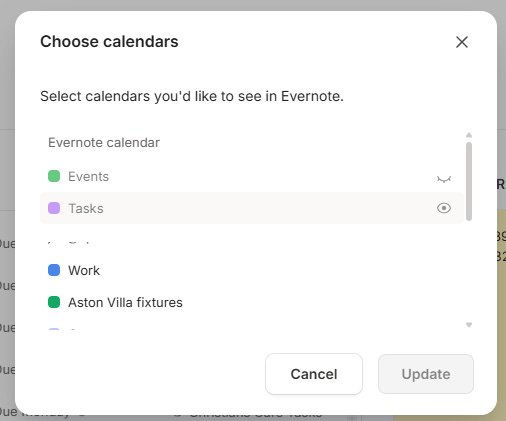

On the home calendar under the 3 dots near the top under "accounts", "Evernote Calendar" needs to be highlighted "activated" for this to work.
If Evernote Calendar is not highlighted "activated" you can not turn off the viewing of tasks as described in the video and tasks will be visible.
I have been using markdown more and more and the shortcuts are part of the everyday workflow for getting notes created or edited faster. I have been working with Chatgpt on how to get the relevant info into my notes and this post helped me a great deal with ideas on how to improve this. I first trained Chatgpt on exporting to .enex files, but it proved difficult to get it to use my templates properly. Having Chatgpt output in raw markdown formatting seems to work better. Straight forward copy-paste with no new notebook created, no files to download/import/delete, formatting stays intact, and it adapts to my additional template rules. Saves a lot of time and effort. So thank you Jon.
Btw I missed that you can also import .md files but only via settings > import and not straight from File > Import. So will be experimenting with that too to compare.