Deep Dive: Evernote AI Meeting Notes
A huge thank you to Kate, Beepark & dp who became a paid subscribers over the last week and many thanks also to those who bought me a coffee. Taming the Trunk is 100% reader supported, no ads or commission links and your support is really appreciated.
Newsletter housekeeping: The latest version for PC & Mac is 10.160.4 (still not 11!). You can grab it from the download page. Latest mobile version is 10.159.2.
Last week we took a first look at the new meeting/audio recorder/transcriber in Evernote and I promised a deep dive going into much more detail.
So, here it is.
AI Meeting Notes is on Mac, PC and Web right now. I’d love it to come to phones asap.
What is Evernote AI Meeting Notes?
Evernote has always had an audio recorder but that’s all it was, just the ability to record yourself talking into a device. It’s just been updated, big time.
The new audio recorder now gives you the option to record meetings on Zoom/Teams/Meet or any other app on your PC/Mac, including browser tabs.
It also transcribes and summarises the audio so you don’t have to listen back and make notes.
You can access the audio recorder and its options from the Insert menu at the top left of a note or by using the slash (/) command and typing any of the following:
audio
mic
voice note
dictate
meeting
As soon as you select either In-Person or Remote, the recording starts.
In-Person is just recording yourself using the microphone on your device.
Remote is for recording yourself and any other apps or browser tabs on your PC or Mac.
This is how to start a recording.
Hit stop on the recorder when you’re done and you then get the chance to transcribe and summarise the recording.
Evernotes AI privacy for transcribing and summarising
As far as I understand it.
Evernote uses its own in-house AI model to process the transcription and a third party AI service to process the summary.
The audio file is not sent to a 3rd party AI service and the data is not used to train the AI.
The transcription is sent to a third party for the purpose of summarising. The data is not used to train an AI model and any data is deleted within 30 days.
Audio format for Evernotes meeting recorder
When you record the audio on either a PC or Mac the format its saved in is .webm.
WebM is an audiovisual media file format. It is primarily intended to offer a royalty-free alternative to use in the HTML video and the HTML audio elements. It has a sister project, WebP, for images. The development of the format is sponsored by Google, and the corresponding software is distributed under a BSD license.
All web browsers should be capable of playing WebM files including Chrome, Edge and Safari.
I tested on Windows 11 and the default media player played it fine.
On my Mac, Safari and Chrome played it fine. Quick Time needs a plugin.
Android supports the format and so does iOS from 2021.
AI Meeting Notes file sizes and limitations
There are some limitations to the recording.
Right now its either 1 hour or 100MB for uploaded audio files.
From my testing it looks like the WebM audio format is working out at around one megabyte per minute. A 41 minute meeting was 40MB in size.
I would love for this limit to be raised to the Evernote note limit which is 200MB as this would give us around 200 minutes of recording.
One workaround is to hit stop and record again when you get close to one hour limit.
Browsing your notes when recording
Now this is cool.
When you’re in the middle of your recording you can carry on using Evernote including browsing other notes, performing searches and doing whatever you want.
A little pop-up recorder appears and you can drag it around the page wherever you want.
Renaming and downloading audio files
After you’ve recorded your meeting or chat, you can rename the audio file and download it whenever you want.
Just click on the audio file in your note and go to the three-dot menu.
Testing the recording with background noise and low volume
I thought I’d do a little test of the recording process with some random background noise and moving away from my microphone.
Here’s what happened.
As an aside, I use the Descript app to record all my videos and it also transcribes them. I can safely say Evernote did a MUCH better job. Caught pretty much every word, Descript didn’t.
Transcribing and editing your transcript
Transcribing the audio into text is really simple.
Just hit the Transcribe button to the right of the audio block.
It shouldn’t take too long to transcribe. My 41 minute meeting took 2 - 3 minutes.
What you end up with is a transcription that looks like this.
If you have more than one speaker, then they appear in the transcription like this.
You can edit any of the transcript by clicking on the text and editing. Everything in the transcription box is editable.
You can also rename the speakers by clicking on the speaker name and just typing the name. Wherever that speaker appears in the transcript, the name will be changed.
If you want to copy the whole transcript, then click the Copy transcript text at the bottom of the transcription.
Editing and copying the summary
What I’ve found with my testing is that Evernote only produces a summary if there’s enough audio to get a summary. My testing 1, 2, 3 audio clips haven’t generated a summary as its too short.
Here’s a summary from a 30 min audio file of my marketing podcast that I transcribed.
It’s pretty good. If I had one complaint, the summaries seem a little brief. I’d like maybe some action points built in or just have it fleshed out a little.
You can edit the summary by clicking any of the text and just typing.
If you want to copy the summary, then click the Copy Summary link at the bottom of the block.
Conclusion
So that’s about it. What do you think?
I like the idea of being able to keep meetings and conversations forever.
Over the years, I’ve heard clients say “I mentioned this in the last meeting” and now I can go back and check if they did.
Will you be using this for recording meetings and conversations? Let me know in the comments.
Have a great weekend
All the best
Jon



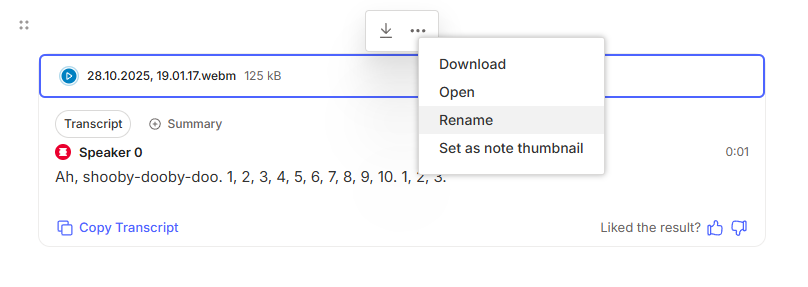

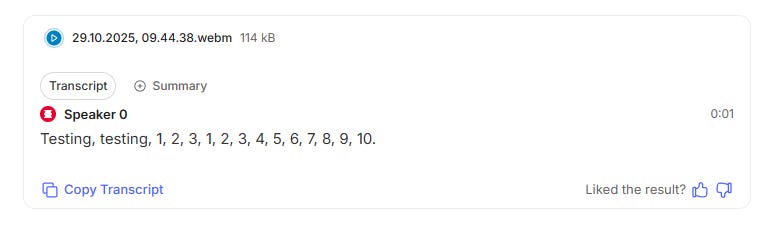
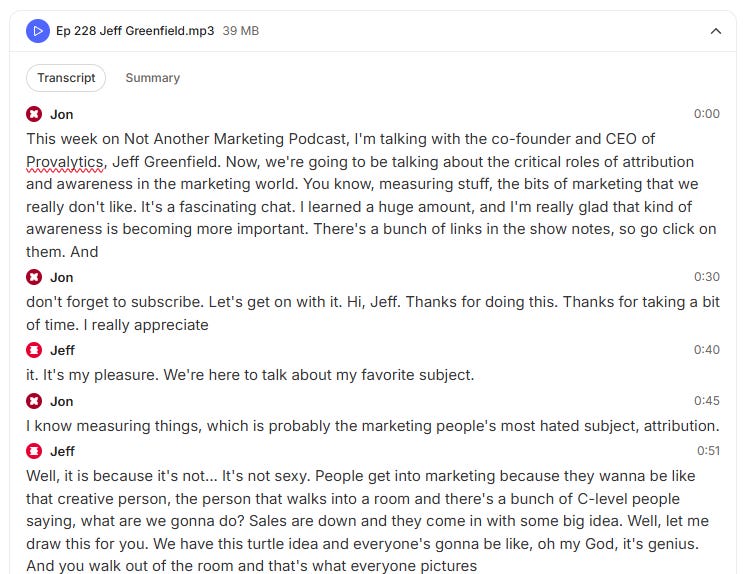
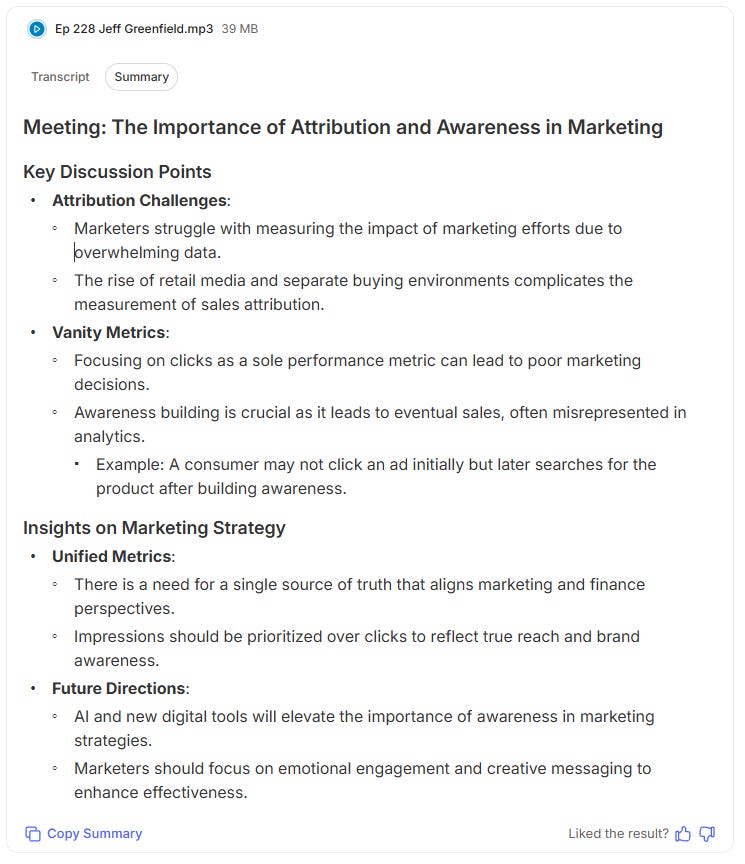
Hi Jon. This certainly does look like a powerful addition to Evernote's tool kit.
What's also interesting here are the legal and privacy implications of this. Where and how the recording is being transcribed is part of it, but the other issue is around consent to being recorded more generally.
Different jurisdictions obviously have different disclosure requirements, but it in't difficult to imagine a scenario where the content of a recording becomes part of a legal proceeding. Id also imagine that in that in that instance, parties could demand access to the computer and the original recording to establish its authenticity.
I get that this scenario could be an outlier, but Evernote is marketing this as "meeting notes" so the implication is that people are using this in business or professional settings. The ethics and legality of this feel huge, or perhaps we just chalk it up to another area where AI is changing the world in ways we haven't quite yet figured out.
Hi Jon! Do you know if you can initiate the audio recording from the Action Button on the iPhone? Ideally, I would love to be out and about, have an idea, click the button on my iPhone and it immediately starts recording my audio in a new note, then the AI works its magic to summarize, etc